If you’re touring in theater, you’re probably on an Eos. And if you’re on an Eos, then you either have or soon will use FPEs to update your Focus Palettes and Presets. With budgets being what they are these days, you may not have gotten time to practice with your Programmer before the Money people chased them out them door. If you need the procedure…here it is.
ICYDK
FPE stand for Fixture Position Estimate. It’s a function that works because of Augment3d. Basically, you tell the console where all the fixtures are in 3D when you patch the show. You then make some reference FPE focus palettes. FPEs are focus palettes you create just to serve as a reference for the console as to where the lights may have shifted as you move from venue to venue. You load in, you update the four (or more) focus palettes, then you tell Eos to use the differences between what the FPEs used to be vs what they are now to extrapolate (meaning- mathematically guess) where the lights got shifted to. Then Eos automatically updates all of your focus palettes and presets.
IN PRACTICE
You probably were left a cue list with the FPES is in. The cue list on my last tour was cue list 40, so:
- Roll first cue on cue list 40.
- Hit [Highlight] Enter.
- Hit [Select Active], [Enter] which selects all the fixtures playing back right now. Or- if you have focus or other stuff happening, use a reference group- ours was Group 900.
- Hit [Next]. This will highlight the first channel and force all the other lights into a blue lower level intensity to make it easier to see.
- Focus all of your lights to where your programmer told you to.
- When all lights Hit Select Last, then Update Focus and input the number of the focus palette. Ours were 901 through 904. You will see in the CIA (bottom of the main screen) the name and number of the focus palette there. Type in that number, then hit [Enter].
- Roll the next cue and repeat until all four cues are done.
TELLING EOS TO USE THE INFO YOU JUST UPDATED TO UPDATE THE PRESETS AND FOCUS PALETTES
When you have finished with Cue List 40 and have released it, go to Patch.
On the left, touch the Augment3d tab.
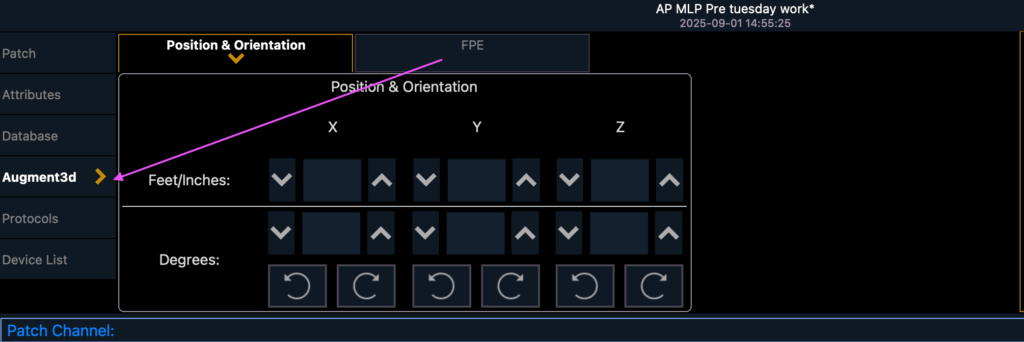
Next, touch the FPE tab.
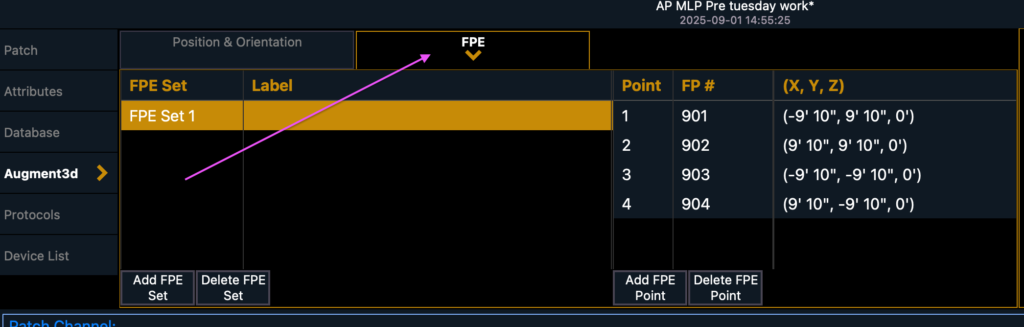
Type your reference group of all lights that are in the FPE focus palettes. Ours was [Group] 900 [Enter] to select all the lights that need updating. Then touch {Recalculate FPE] on the lower right.
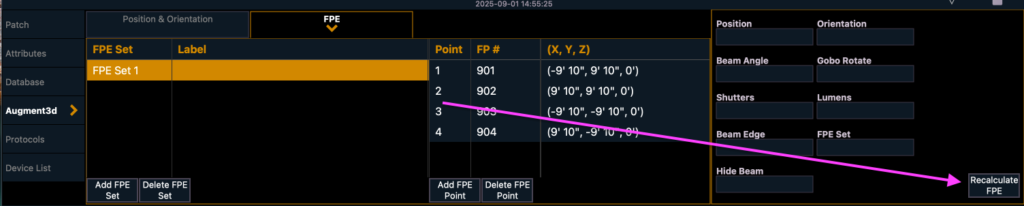
Then press Confirm FPE on the lower right. (Also, notice your selection in the upper left- it’s a good double check.)
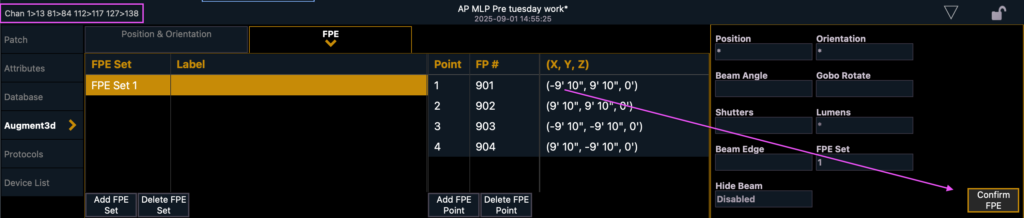
A popup will appear, showing you what Eos is about to update and giving you one more place to confirm. Press Accept FPE Changes.
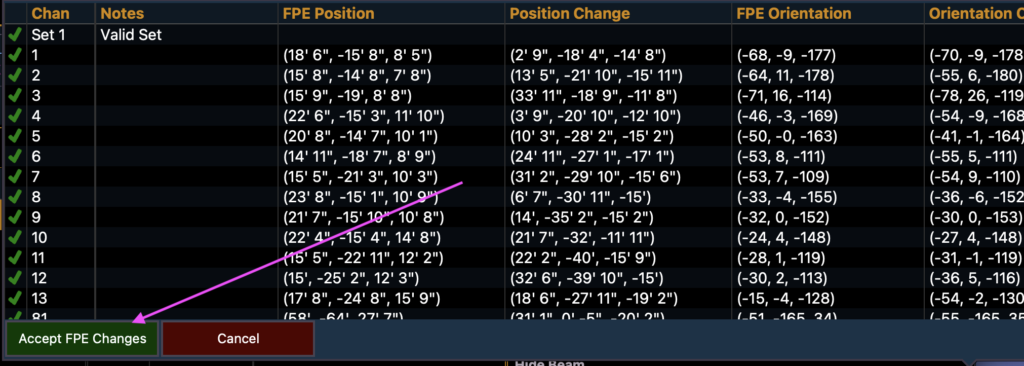
Done.
When done: Exit Highlight by pressing [High] (no enter needed).
This doesn’t really get you out of updating your usual touring Preset list, but it can make it much faster. And you know those presets the designer said to get to if you have time…but you know you’ll never have time? They will be far less painful to notice as you go through split weeks and one-nighters for your tour. It’s pretty great feature, speaking as both a designer and a programmer.
What little gems have warmed your heart in Augment3d? Or- what things in Augment3d still confuse you? Hit me in the comments.
***
Mark LaPierre is a programmer in film and television based out of Albuquerque. He grew up in live entertainment and has been a designer/programmer for musicals, concert dance, live music, circus and corporate. Mark is a proud member of IATSE, an ETC Eos trainer and an enthusiastic trainer of many other platforms and subjects. He offers Zoom console training as well as in person. If you enjoy his content, please consider commenting on his posts on the website to appease the Algorithm.
1 comment