If you’re touring and you’re manually triggering MLA to show you each new light in each Preset, you’re missing out on a great feature. MLA (Moving Light Assistant-the default theater documentation software) will show you the Preset pictures when you select it from the console, and then as you Next, Next, Next through, it will follow your selection and show you the individual fixture shots. All you have to do is some simple networking. You don’t even need to own a license for MLA!
Connect your laptop to your console. Could be a wired or wireless network. If you don’t already know- you may need to manually set your IP and subnet on your computer if you don’t have DHCP on your network. Once you’ve accomplished that, open the show file in MLA and go to Setup>Console. A popup appears.
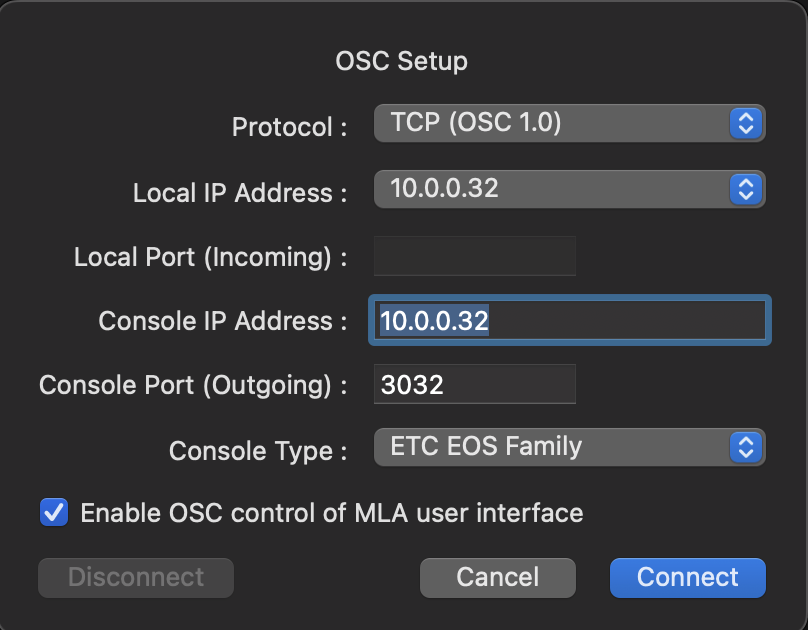
Let’s make these options clear if they aren’t.
- Protocol- there are three options. UDP, TCP (OSC 1.0), and TCP (OSC 1.1 SLIP). I’ve always used the OSC option (UDP and I are cordial, but not friendly). The choice between the two OSC options is simple- you just need to match what your Eos show file is set to.
- Local IP Address: your IP address(es) will show up here. Warning- if you had MLA open and THEN changed your IP- you will likely need to restart MLA. If you have multiple networks currently (WiFi for watching cat videos and ethernet into the lighting network for MLA), you need to pick the network IP Address that connects to your lighting network.
- Local Port (Incoming): This is where you fill in the OSC UDP TX Port from Eos. (From the photo below, that’s 8001.) Weirdly, the last several times I’ve connected MLA to the console, this has been greyed out (refusing to accept a value), but MLA worked great anyway.
- Console IP Address: This is where you fill in the IP address of the console. I‘m currently using my laptop for both MLA and Eos, so it’s the same address.
- Console Port (Outgoing): This is where you take the Eos OSC UDP RX Port number (8000 in the example above) and fill that in. Weirdly, on the last show I was on, MLA REFUSED to accept 8000. Since the default is 3032, I changed the OSC UDP RX Port in Eos to match the 3032 and everything worked. While making this tutorial, MLA again refused to accept the 8000 port number, and this time I just let MLA decide whatever number but left Eos set with 8000. It worked.
- Console Type: You have three console options. Eos, Hog 4 and MA3. Choose your console, which I assume is an Eos.
- Enable OSC Control of MLA interface: A very important box to tick for this to work. Tick the box for permission.
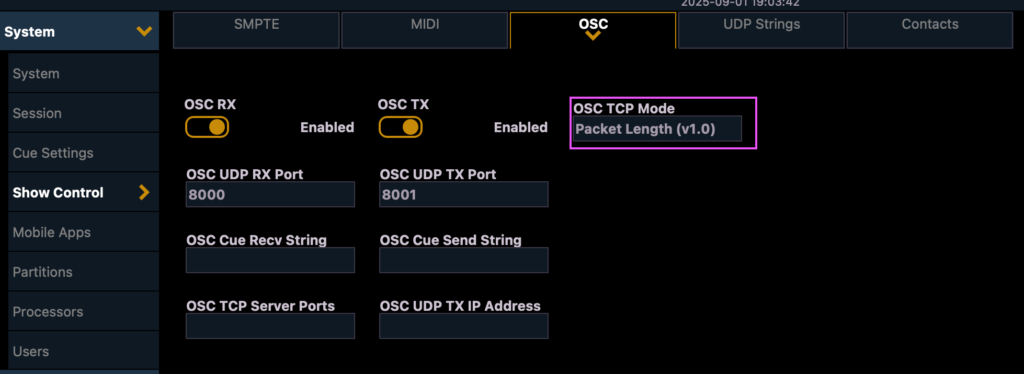
When you have configured everything, click on Connect. At the bottom of MLA, you should see a green light next to OSC.
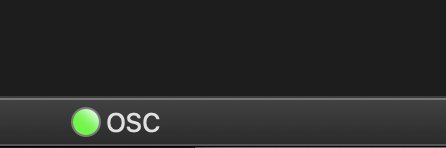
Now, go to the Preset Documentation tab and touch Follow Console.

Last thing to know- you need to specify the Preset on the command line to have MLA follow. Assuming you have a cue list that runs each preset, I would make a macro that says:
Group Preset [Wait for input] Select Active Enter.
Your programmer almost certainly put the Preset number in the label. Run the macro, input the number of the Preset, and MLA will show you the All Fixtures photo of the Preset.
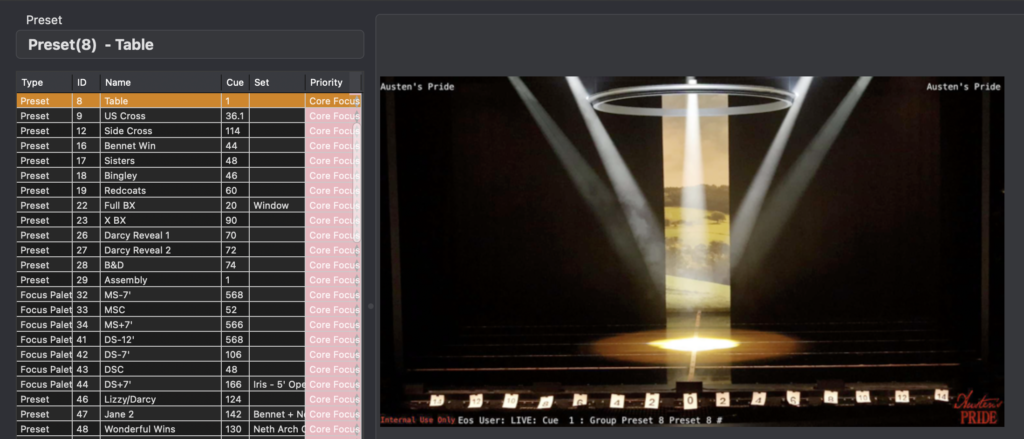
Then hit Next, and it will show you the photo for the fixture you are on.
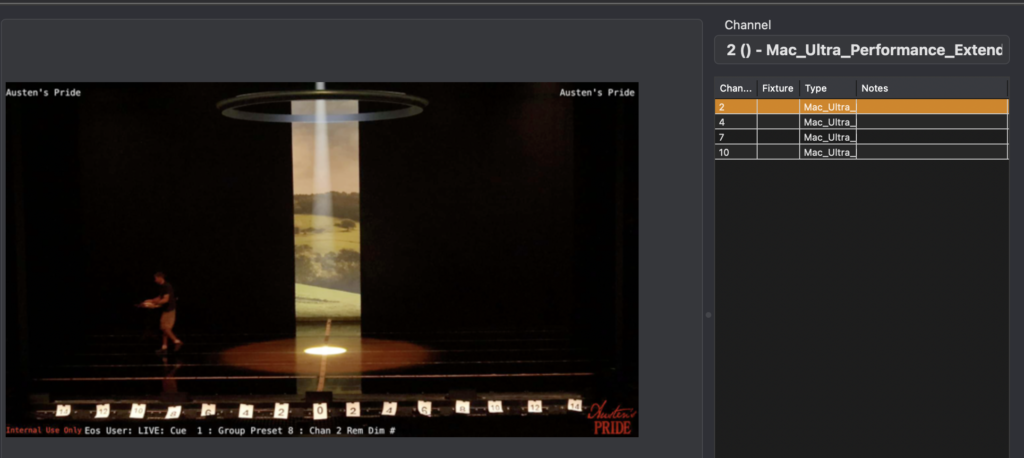
That’s all there is to it! It’ll speed up your Preset updating a ton and make what can be a very stressful job easier. What other magical things hide out in MLA for console programmers? Hit me in the comments.
***
Mark LaPierre is a programmer in film and television based out of Albuquerque. He grew up in live entertainment and has been a designer/programmer for musicals, concert dance, live music, circus and corporate. Mark is a proud member of IATSE, an ETC Eos trainer and an enthusiastic trainer of many other platforms and subjects. He offers Zoom console training as well as in person. If you enjoy his content, please consider commenting on his posts on the website to appease the Algorithm.
1 comment