I’ve already done this topic before, but since Capture 2021 has changed a few things, I thought it would be nice to revise. The goal is to export fixtures from Capture into EOS. Though I always use Lightwright, and it has built-in support to Export to EOS, there is no need to purchase other software for this process to work.
Start in your Capture file. Select File>Export Fixture Data.
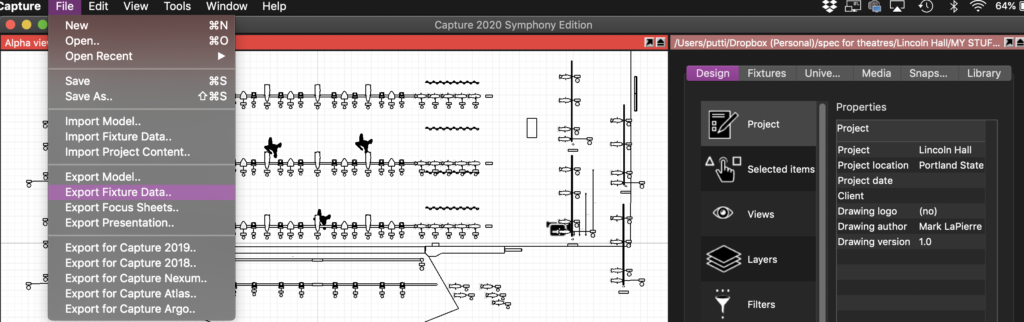
In the next window, name your file as you wish. Change the Format to Lightwright Text Files and name your file. Changing to Lightwright format will translate your Universe/Addresses to an EOS-friendly 1/1 format.
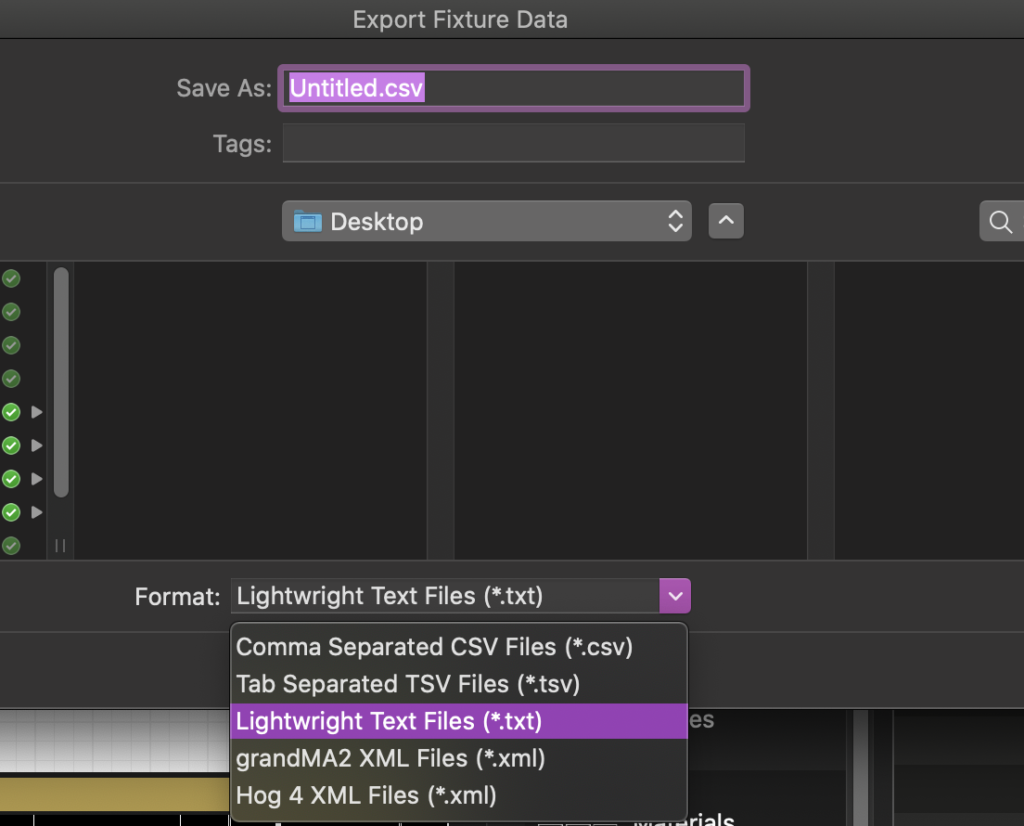
Next, you can apply any filters you wish to omit things you don’t want to export, or obviously choose the Selected Objects Only option.
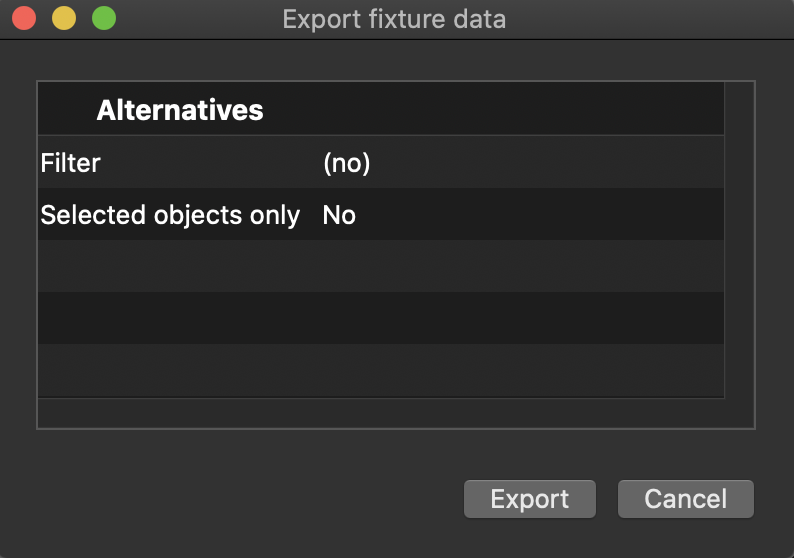
If you didn’t save your file to the EOS ShowArchive folder, take this .txt file and place it in your Show File Archive, then open EOS. From an empty show file, select File>Import>Lightwright, then navigate to your Show File Archive and select your .txt file.
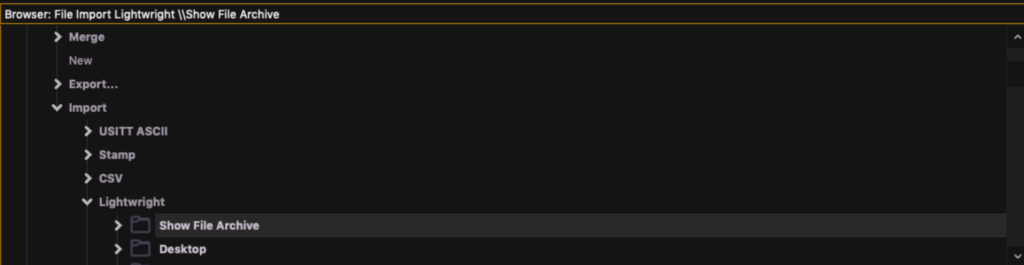
When you select your file, a dialogue box will open. You want to select Map Devices, so you can tell EOS what all the incoming fixtures are.

You want to select your fixtures from the center column and then in the left column, select profiles from EOS. In this picture, I am choosing fixtures that are dimmers only. When you have selected your fixtures, then the correct profile, click Link Devices in the upper left hand corner. Repeat this process until you have mapped all your lights and the center column is empty. Then click Done in the lower left hand corner.
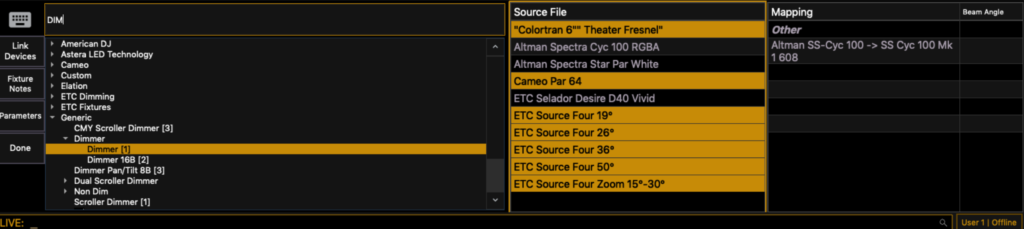
Now you want to double check you columns to make sure EOS items are correctly mapped to your Source File items. The big ones are Channel and Address. If you don’t get these right, nothing will import. In my EOS file, I had to remap Address (EOS) to link to Dimmer (Capture Source File). I also aligned EOS Text 1 to Capture UID in the hopes I can work out how to export from EOS to Capture to update patch.
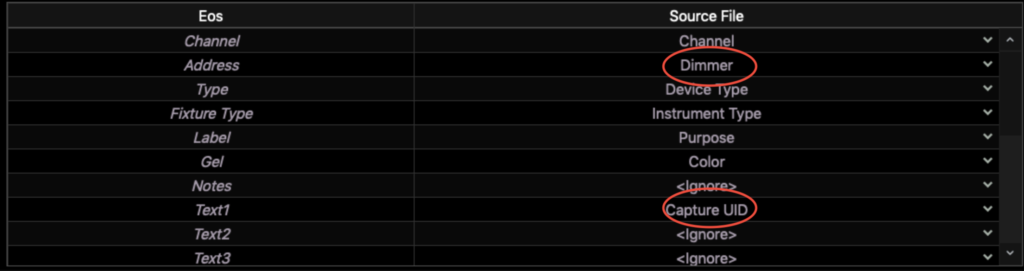
Last thing is to press OK on the left hand side. If all things went well, you have all your lights imported. As always, double check your work since patch is obviously important.
That’s it. I hope this has made your work flow easier between these two platforms. What working methods between applications do you struggle with? I’ll happily take requests.
3 comments