I’ve tried most, if not all, of the app remotes for Eos, but there has always been something lacking. Imagine my surprise when someone I trained last year let me know of a remote I’d never heard of- Eos Remote. Excited doesn’t describe what I felt.
Before I dive into my thoughts and reactions- please know that I am not a reviewer. I’ve tested this software on set and I found it very good or I wouldn’t be writing about it at all. But I have not tested it exhaustively nor have I tried to make it mess up or malfunction the way I believe a reviewer should. So as always- think of this as a colleague telling you their thoughts on a product instead of an actual review.
Eos Remote is available for iOS users only. It is extremely well laid out and contains functions no other remote does. Not only does it do excellent versions of what every other remote does- channels, encoders (presented as “ribbons” of control that travel left and right), faders, etc- but it also supports viewing and editing patch (slide left to edit a patch item) and hosts magic sheets as well. It’s still early days for me on the magic sheets, so I have a bunch of stuff to work out and optimize, but the possibilities are exciting.
Main View
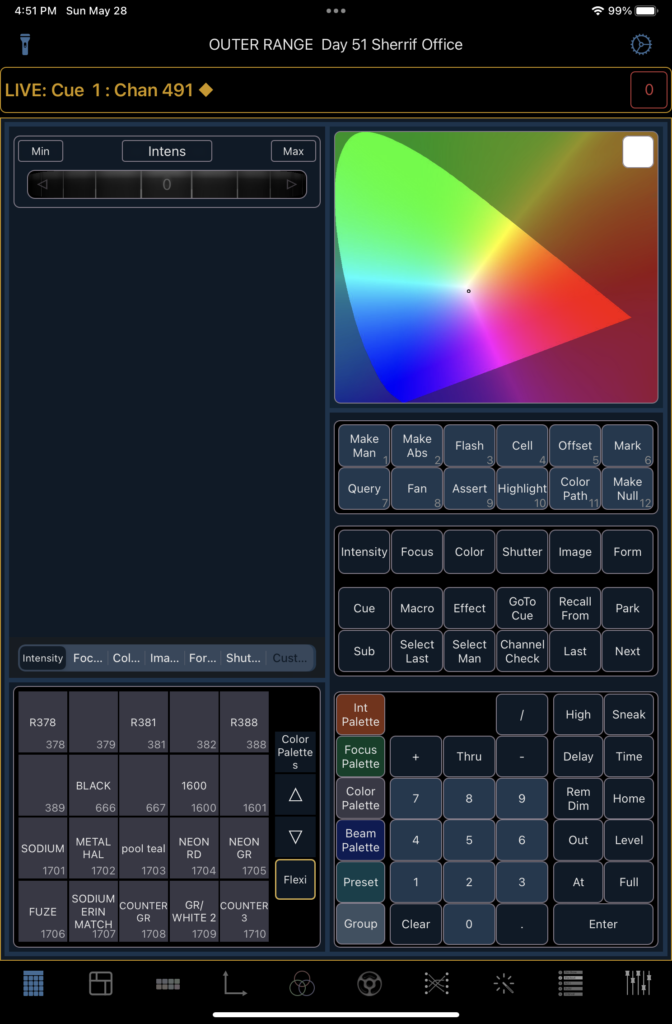
The first view of the remote is quite inclusive. You have an area for any and all parameters of a light in the upper left, a color picker in the upper right, soft keys below the color picker, attribute categories below that, useful key words/buttons and a very useable keypad area at the bottom. To the left of the keypad is a Direct Select area that is highly very helpful and displays 20 items at a time. On my iPad mini (6th gen), the interface is a touch cramped, but still workable. Response for travel on the ribbon/encoders is laid out well for detail work and if you need to be very precise, hold two fingers on it to shift into fine control.
See that cog up in the upper right corner? That’s how you choose which console you want to connect to, but also where the subscription details are. Yes- it’s a subscription base. $30 a year for something that functions this well is a no brainer to me. A free month trial helps users know if the subscription is worth it for them.
See the little red lines below the cog? That has clever utilities to switch to Live, Lock the console, Lamp on, Lamp off, Global Reset, or edit the Grid (resize any window in your view). All excellent choices. My only quibble is the encoder ribbons are defaulted a little fine, which makes large initial moves with a mover a little slow, but the increase in accuracy over the Eos remote makes it an easy trade.
Patch
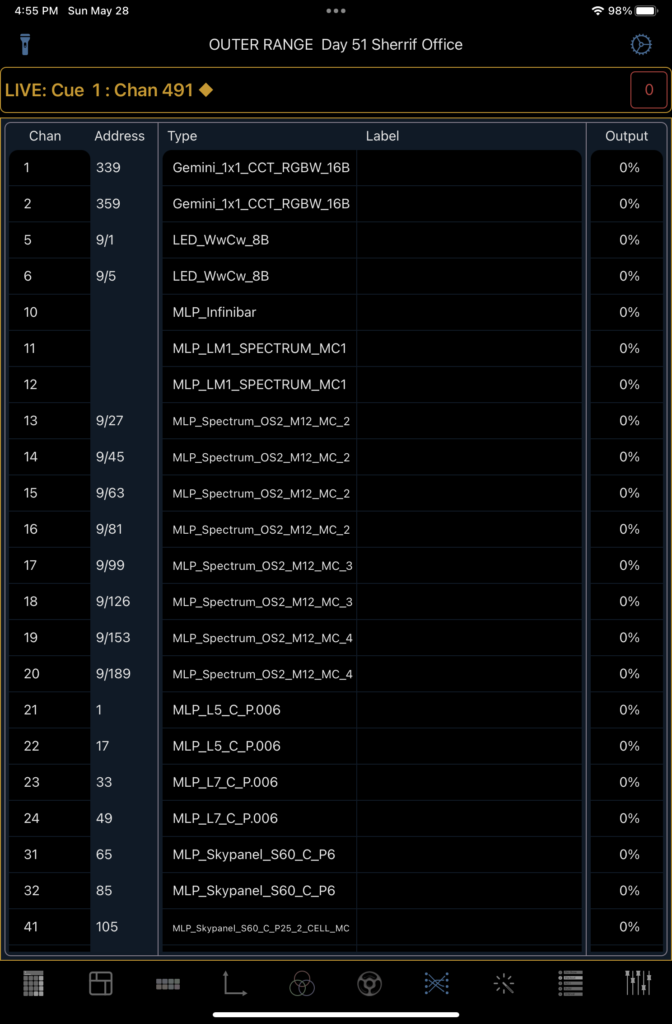
Not much to report here. It’s patch. Swipe left to swap or edit an address and be aware that the little lines below the cog in the upper right hand now have a new item- Patch Channel. I know it’s asking a lot, but it would have been pretty awesome to be able to invert pan and tilt direction here. Other than that- it succeeds beautifully doing what it intends to do.
Magic Sheets
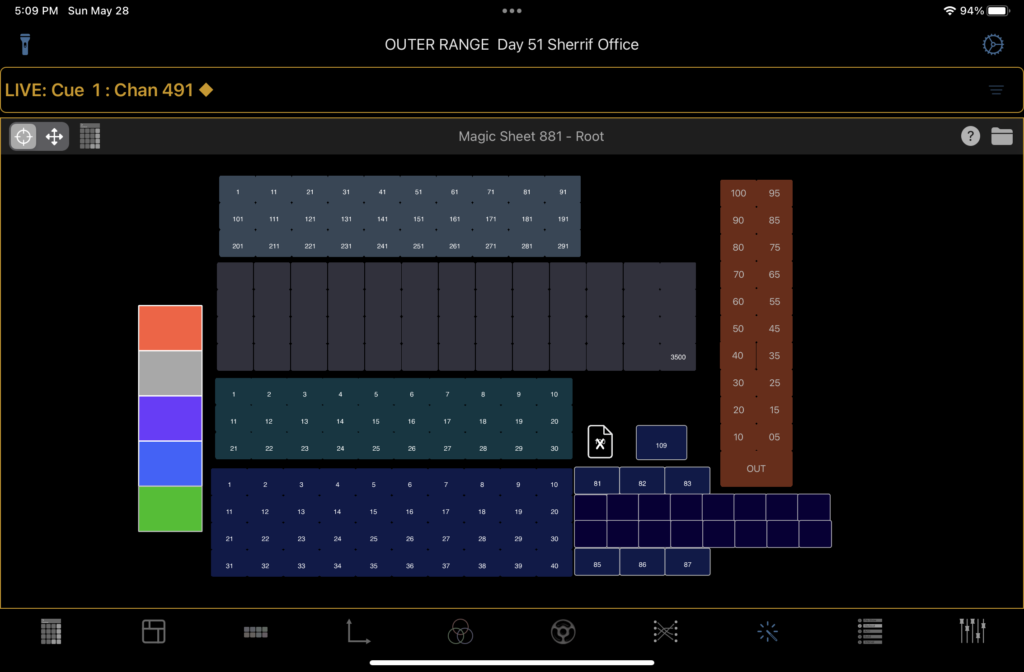
As I mentioned above- it’s early days for me and magic sheets. I exported one of my live entertainment magic sheets, which is a lot to ask. The labels for some reason didn’t come along and neither did the images. The developer instructions state you can get the images if you export the show file as well, but I’ve yet to be successful. The 0-100 items on the right are items I’ve added Commands to (if you aren’t familiar, in magic sheet, you can type in a command like “at 50 Enter” using your typing keyboard) and they don’t work in the translation. No big deal. Obviously, the magic sheet I created is too crowded for this interface, but I’m still hopeful over time to create a magic sheet that is optimized for this interface that can do some really cool stuff. Stay tuned. When I figure it out, I’ll do a new post about it.
Layout
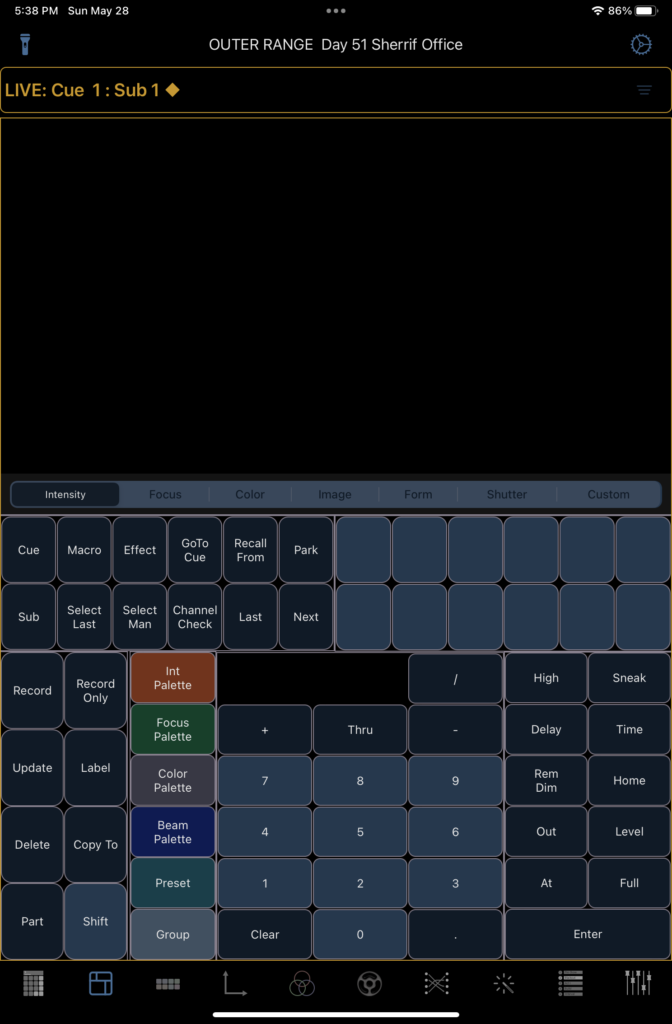
A fascinating tool is the second view, which is a blank interface you can customize. I love this idea, especially since I figured out you double tap something to erase it. I had a comical 30 minutes before I figured that one out. Some of the names are a little hard to guess what is about to happen and the interface can be fussy about resizing. Still- the possibilities are exciting here and I love the forward thinking of the developer.
This layout here took me about 20 minutes (when one deducts the embarrassing amount of time it took me to figure out how to erase things.). Most of that time was figuring out what each name meant and then getting a clearer image in my mind of how I wanted to lay things out.
Other Things
There is a special view just for pan and tilt that includes a “joystick” style pad. It would be great to also have zoom and edge here, but perhaps in a later release.
There is a cue stack view that includes Current Cue, Go To Cue, Stop/Back and Go as well as Page up and Page Down. You can label cues by sliding left.
Faders are well represented here. Faders have a long enough throw to be useful. If you use the command interface on the main screen, you can assign a sub or cue list to any fader. It would be awesome to also be able to remove anything from a fader with a long press and confirm or something like that, but it’s not a big deal.
There is a view of entirely direct selects available. Very easy to configure and very useful. Sadly, it does not currently support Custom Direct Selects.
iPhone is included with the same purchase. I think the developer made good decisions about what to include in each view and how much of it. It’s certainly a workable interface. It’s a bit disappointing that the customizable view isn’t included, but it’s certainly not a deal breaker.
I’ve asked several questions of the developer and he has been very quick to respond. It gives me hope that the project will be maintained and supported for some time to come.
Summary
Overall, this is my new favorite remote for Eos. Easy, precise, fully featured, and customizable are a powerful combination. Add a dedicated developer and it becomes even more compelling. Hopefully I can get my few mysteries sorted out and take further advantage of the magic sheet function. Yes, it’s a subscription, but I’m hoping this means the developer is motivated and supported enough financially to continue updating the code as Apple changes iOS whenever it feels like it. I’d certainly like this app to stick around and stay healthy.
8 comments