Most people know the benefits to programming that setting up Console Link can have. But since I don’t set it up often until I’m actively programming the show, I never noticed the benefits it has when still working through issues in patch. It takes no time to set it up, so let’s do it.
Make sure Capture and Eos are in a complementary IP scheme and communicating directly. In Capture, go to Tools>Options>Connectivity. Scroll down to ETC Eos in the list of protocols. Here, input the IP address for your console so Capture knows who it’s talking to. I’ve never needed to change the TCP port, so I’ve always ignored it.
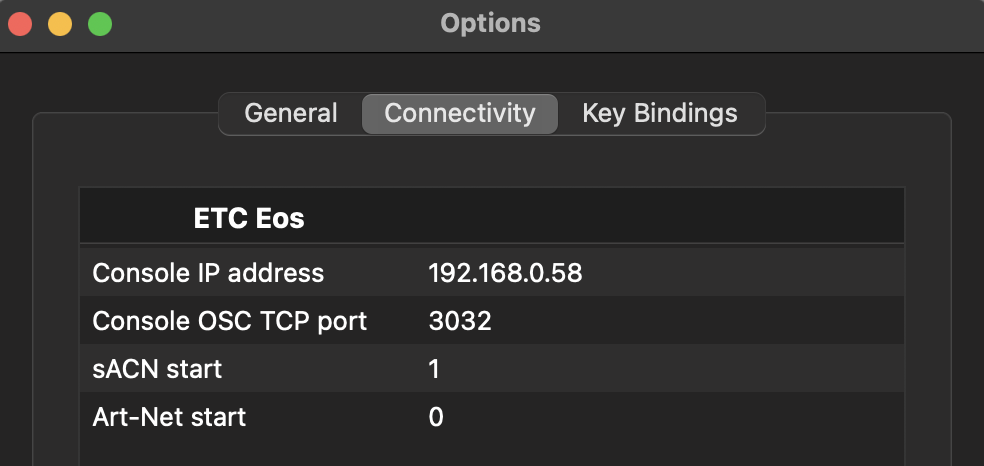
Capture will give you a warning that you’ve made changes that require a restart. Go ahead and restart Capture to assert the changes.
Now you’ll notice as you select a fixture in one file, it will be selected in the other. Go to Patch in Eos and open the Fixtures tab in Capture. My favorite thing about this is when I’m going through a list of changes and I’m referring to the console for the correct addressing, the Eos Patch window will page as I select in Capture so I can always see the fixtures I’m working with in both platforms.
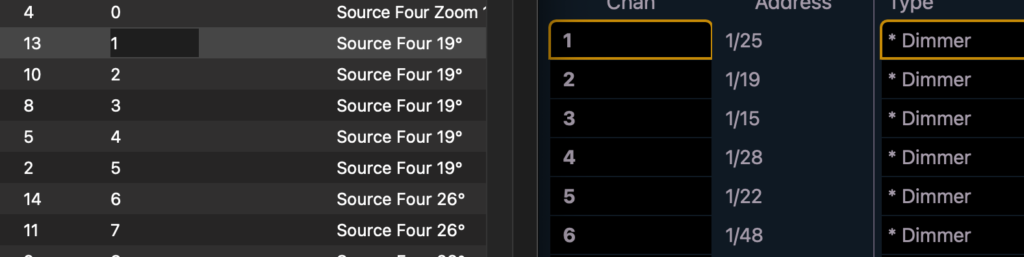
Sometimes the smallest details can really make a big difference, and this function is that for me. Tracking changes across multiple platforms is already challenging enough, so this is a great function in my world. Obviously, if you don’t already know about the other benefits of Console Link, you should really check it out. I have a tutorial here that walks you through the basics. What is your favorite Capture and Eos Console Link function? Hit me in the comments.