Sometimes on set we roll up to a location and we are having difficulty getting all the lights the riggers worked so hard to install to behave. If the problem isn’t systemic, I’m programming looks with the Gaffer while one or two electricians try to chase down the problem. In my group, the favorite request from the troubleshooters is for me to flash the light (or lights) that are being difficult. Even though there is a flash function in Eos, it is a temporary function that will release any time you press another button. So let’s make our own version that allows us to keep programming while the troubled lights are automatically flashed in the background. To do this, we need to make a Group, an Effect, a Sub and a Macro. Since I’m a number nerd, they will all be 999. Let’s get started.
Group
For this whole thing to work, we need to dedicate a group that we will never use for anything else. So if 999 is a number you often use in programming, find another number that works for you. Though the idea is for this group to be rewritten by the macro whenever you want, it has to start with at least one channel in it or several things won’t work later. So go to Tab 17 Group List Display by double tapping your Group button. Type:
Group 999 Enter (creates the Group)
Label Flash Test Enter
1 Enter (adds the channel into the group)
Effect
Double tap your Effect button to get to Tab 13 Effects. Type:
Effect 999 Enter
Choose Absolute.
Edit the effect so it looks like this.

Don’t forget to label the effect Flash Test.
Sub
Double tap your Sub button to get to Tab 15 Submasters. Type:
Sub 999 Enter
Label Flash Test
We need to:
Record Exclude
Channel Filter to Group 999
Set Priority to P5
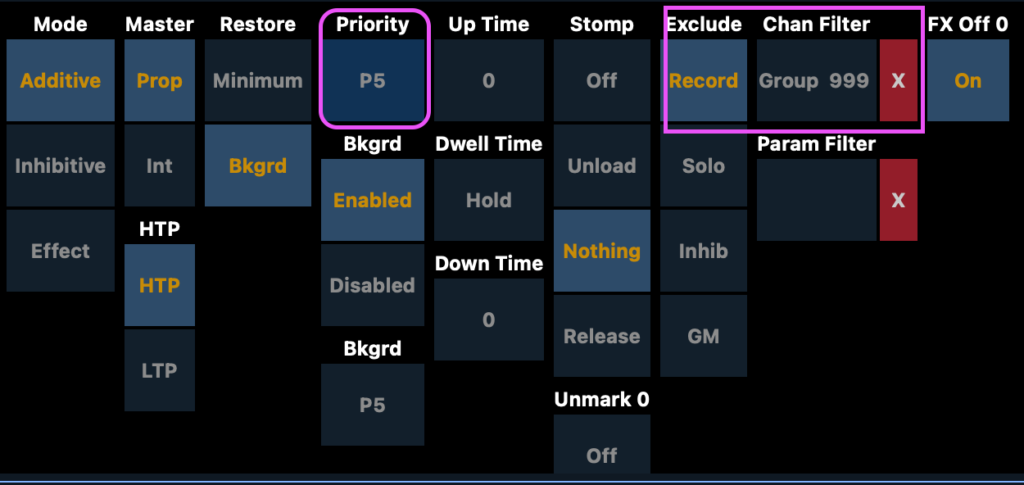
Macro
Double tap Macro to get to Tab 18 Macro Editor. REMEMBER TWO THINGS:
- Don’t touch the macro button while in Macro Editor. You just type a number to create a new macro.
- Anything you press once in Edit mode will be recorded except for your navigation arrows on your right and the softkeys. Work slowly and deliberately. If you hit a wrong button, arrow back to select the wrong command and then press the SOFTKEY for Delete. Not the Delete button.
Type 999 Enter
Touch Softkey 6 Edit
(WARNING- EVERYTHING YOU TOUCH WILL BE RECORDED EXCEPT THE ARROW KEYS AND SOFTKEYS.)
Select Last Record Group 999 Enter Enter
Blind Sub 999 Enter
Group 999 Effect 999 Enter
Sub 999 Full Enter
Live
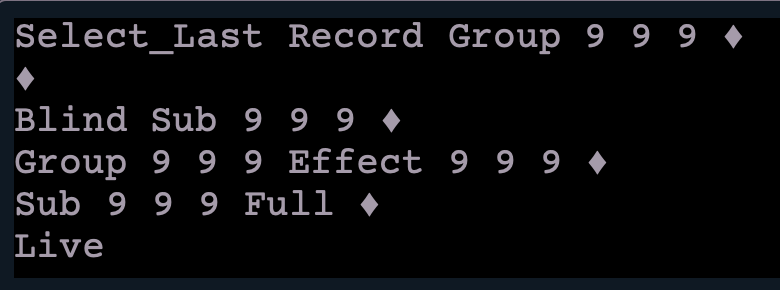
Touch Softkey 6 for Done!!!
Label your Macro Flash Test.
This whole project depends on you having selected the channel or channels immediately before triggering the macro. That’s why the macro starts with Select Last. Two enters after recording the Group allow it to be overwritten. Over time, you will likely have many channels set to receive the effect already sitting in Sub 999. But since the submaster is filtered to only play back group 999, which gets rewritten each time, you will only see the channels you want flashing.
Go to Live and select any channels you want, then hit Macro 999 Enter and test your work. Obviously, there is nothing in the macro that turns off the submaster. So when your troubleshooters tell you they are good to go, be sure to type Sub 999 Out Enter.
I love this macro. It’s been super useful on set for another frantic start of day. Hopefully this will help some of you as well. What troubleshooting macros do you already have in your board? Share in the comments.
Photo by Mitul Grover on Unsplash