I’ve used Channel Filter on both Cue Lists and Submasters for a while. When I’m setting up a busking rig, I’ll select the entire rig and set them all to a color palette I want and record a cue, then move through my list of colors. From here, I copy the list however many times I want and then use Channel filter to have each cue list control only the bank of lights I want. If you haven’t done this before, it’s easy.
Straight Forward
Whatever category of target you are filtering- Cue List or Submaster, double tap that button. [Cue] [Cue] or [Sub] [Sub]. To see the options below for your target cue list or submaster, type the number of the target you want to filter. If it’s a cue list, the syntax may be a little confusing at first. To select a cue list, type the list number then [/] after. Example- ,701/ [Enter] selects cue list 701. If you forget the [/], you’ll just select a cue, which won’t give you what you want.
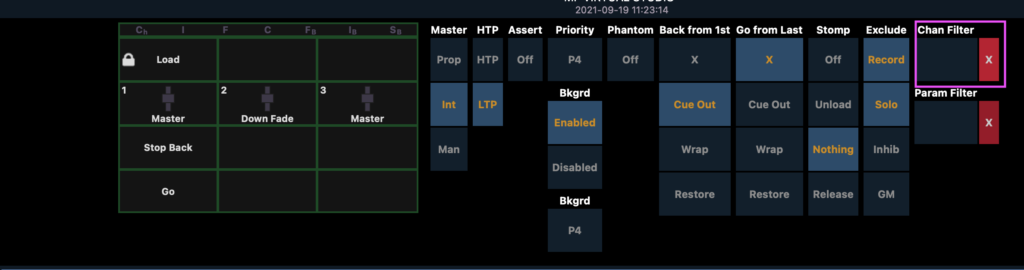
See the area I’ve highlighted in pink above? That’s where you would enter the group or channels you want this cue list to control. Click in the open area below “Chan Filter” and enter your group or channels. Done. Oh- did you accidentally record intensity values in this cue list? Click right below where it says Param Filter (short for parameter Filter) and select the parameters you want this cue list to control. Easy.
Reverse It
What I didn’t know until recently is the selection order you apply in the Channel Filter affects the playback. I discovered this when I was quickly creating a “Poor Man’s Process” on a green screen stage. I had a submaster that would run an intensity effect with a color temp across some titan tubes from left to right.
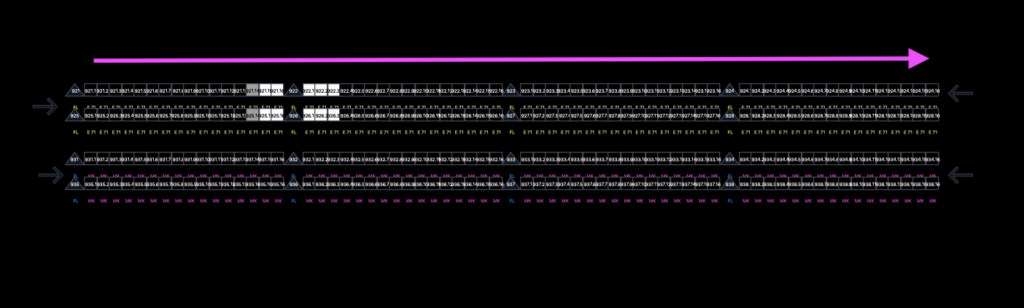
Standard practice- the moment you make any kind of effect in film, while the cameras run, go to blind and make the reverse of it. I found that I could do that by copying the submaster and applying a Channel Filter that reversed the order of selection. I found it easiest to make a group, then apply it, since I was using Cells. My group was Group 1003. Eos displays Group + below because there isn’t room to display the full number.
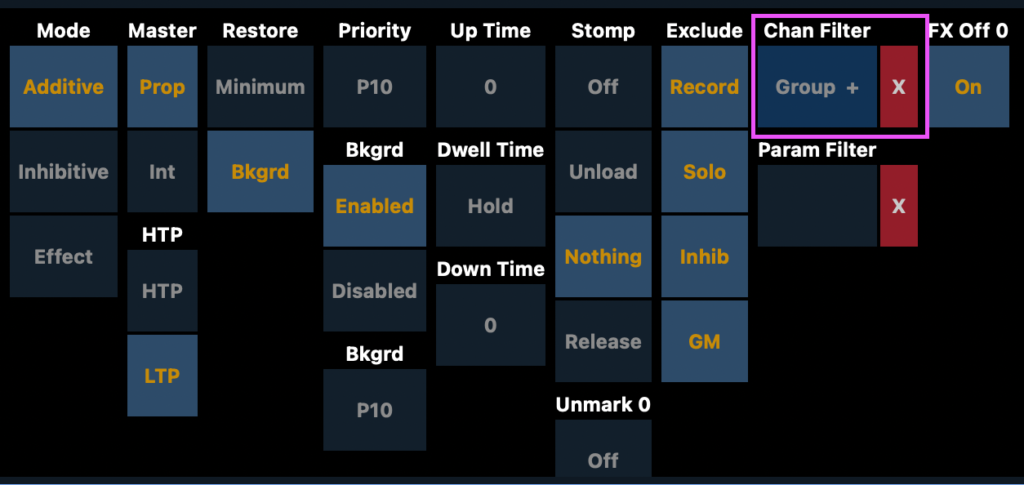
The result was a perfect reversal of the original.
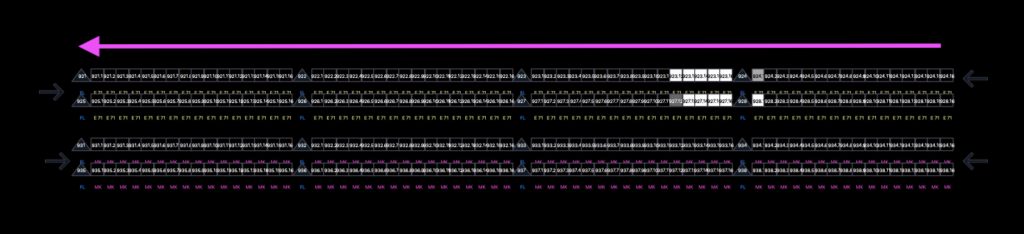
Hope this is helpful to y’all. It certainly has been to me. Anyone else have a creative use of Channel Filter or Parameter Filter that surprised you? Share in the comments!