Continuing from the last blog where we exported from Capture to EOS, we will now import an updated patch from EOS to Capture. From the beginning, you should know that this function is limited in Capture 2020, and is about to receive an overhaul in 2021. The limitation is- you can only update the addressing in patch. You can’t update channel changes or add fixtures with this process. In a way, I don’t see this as too big of a deal. I tend to track channel changes and adds as tech goes along (usually while carpentry has to stop cueing for something). Hopefully this work flow will work for you.
Starting in EOS, go to File>Export>CSV and choose where you want your file to end up, whether that be your ShowArchive and a folder within or your Desktop if you are using Nomad. You will then see this dialogue box.
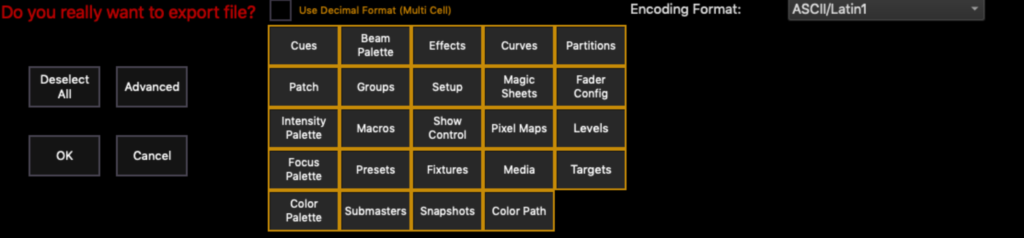
Press {Deselect All} in the upper left and then just choose {Patch}. Press {OK}.
Now, over in Capture, this is the point at which you need to add any fixtures to the file that aren’t already there and revise every channel that changed during tech. I added a channel 60 and changed channel 198 to 200. When adding fixtures, you don’t need to patch it, as that import will function correctly. But you will need to choose the right fixture and the right profile. When you can added whatever fixtures you need, go to File>Import Fixture Data.
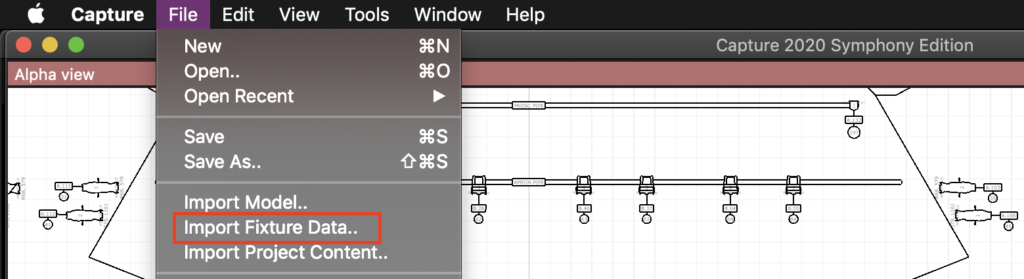
A file selection window opens. Navigate to your exported file and click to open. The following dialogue box opens:
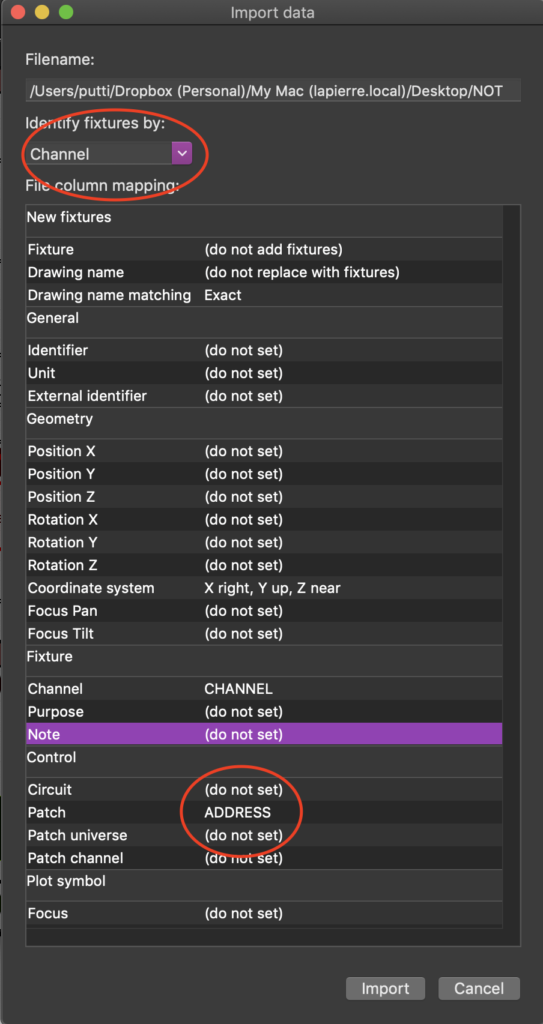
Under Identify Fixtures by, you need to have Channel listed. Not sure why, but the current version of Capture does not accept the Capture Unique ID it generates to identify. Think of the Identify category as choosing what has NOT change in the show to help Capture know where to put things. This is also why we had to add fixtures and rechannel before we imported. At the bottom of the box, notice we have aligned Patch with Address. I’ve deliberately excluded Notes since EOS uses Notes for different reasons than Capture. Press Import.
Frustratingly, Capture isn’t able to track multiple dimmers that fit into one channel, so my channel 200, which was in four parts in EOS, overwrote all the dimmers. So I guess (until we all upgrade to 2021), this is a good thing to remember. But all single channel to address fixtures were updated.
When 2021 comes out, it’ll be high on my to do list to do a series of how EOS and Capture can get along and play better.