Welcome back to Network Configuration. Last week, we set up the Leader switch, which uses IGMP Query, IGMP Snooping and Loop Control. Now we are going to set up the follower switches. These units need IGMP Snooping and Loop Control only. For cost-control reasons, I’m using Zyxel GS1200-5HP Managed Switches for this purpose. At $50 per unit with POE+ and possessing a simpler interface than Netgear, they represent a great value to me.
Interestingly, I learned something as I’ve been testing further with this setup and that is setting up the network to optimally support Multicast (sACN) currently prevents console to console communications. I’m pretty sure there is an answer to be had using VLANs, but my testing so far isn’t successful. So there are two ways now to set up your switches, depending on whether your system needs console to console communications. The version that includes console to console should be good for at least 64 universes of data, so it’s not much of a sacrifice. The version without console to console supports over 120 universes. Both ways start out the same, so I’ll tell you when to stop. Let’s dive in.
Sign into your unit using the default IP address and password. You will be prompted to make your own password.
IP Configuration
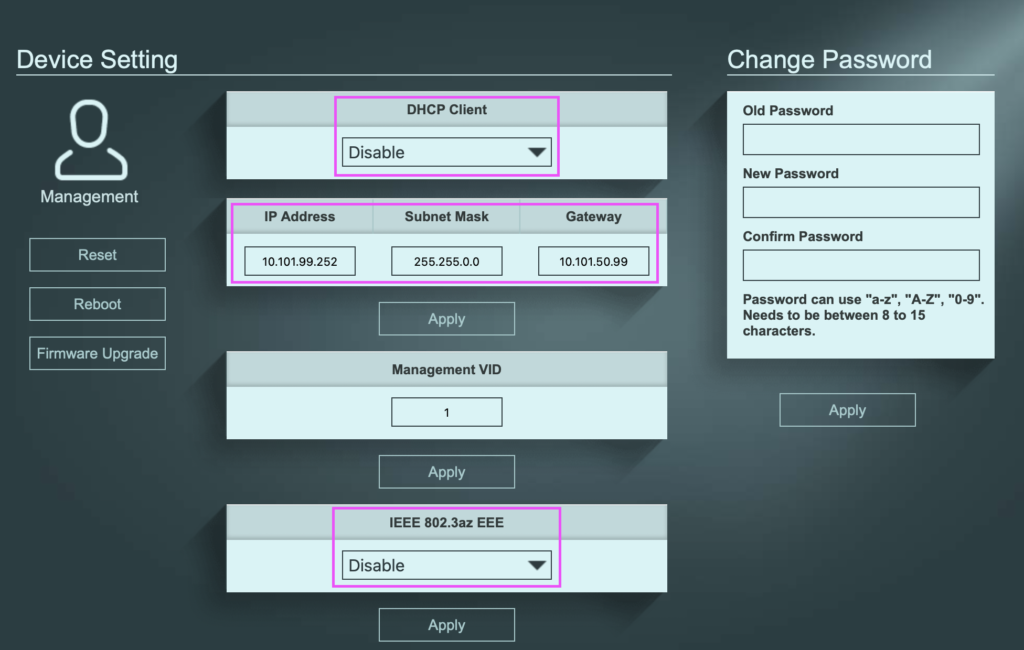
Go to the Management tab. Make sure DHCP Client is disabled (assuming you prefer a manually-set IP scheme for your network). Set your IP address, Subnet and Gateway to suit your IP plan. Though it is off by default, make sure the EEE is set to Disable. This is the horrid power savings “feature” that will sometimes turn off universes you are actually using because the network doesn’t detect “enough” traffic. Maddening. When finished, click apply to assert your settings, the you’ll most likely need to reconfigure your computer IP address to sign back in.
If you need console to console communication- turn off IGMP Snooping (don’t do this if you don’t need Console to console) and you are good to go.
If you need the maximum amount of universes and don’t mind giving up Console to console communication, let’s continue.
IGMP Snooping
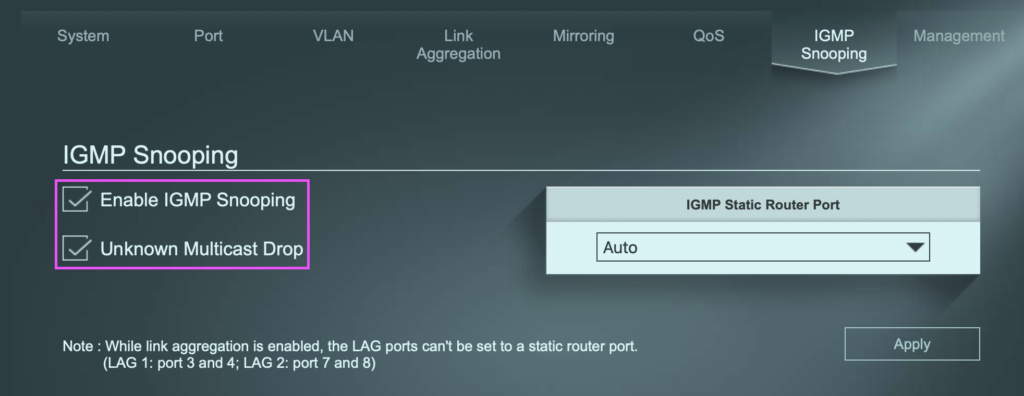
Go to the IGMP Snooping tab. Be sure to enable IGMP Snooping and Unknown Multicast Drop. (Heads up- Unknown Multicast Drop is what prevents console to console communication.) IGMP Static Router Port- I left it to Auto. Click Apply.
Loop Detection
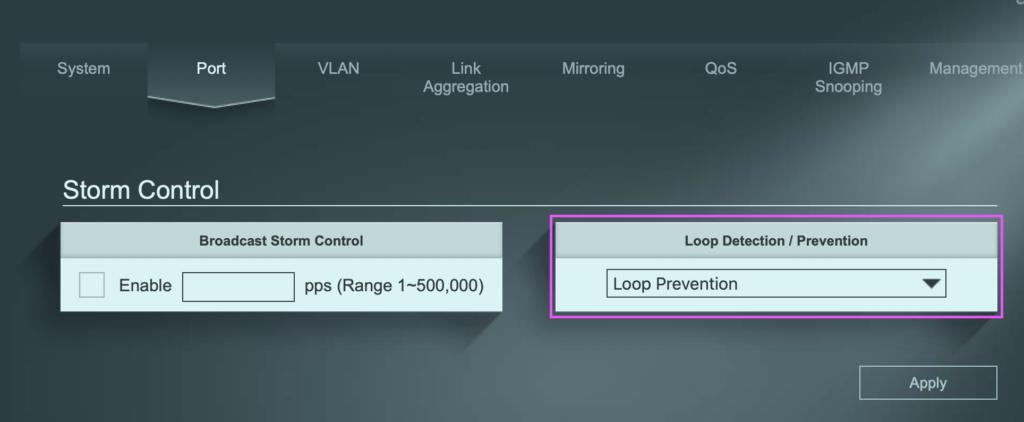
Go to the Port tab. Make sure Loop Detection/Prevention is set to Loop Prevention. Hit Apply.
Setup is now complete, so it’s time to test and make sure everything works.
Test With Multicaster
First, plug your Leader switch (the Netgear GS108T I’m my case) into your Zyxel switch. Remember- multicast networks don’t work without the Query that the Netgear supplies.
Get your computer that runs Windows and two network adapters. Set the IP addresses (in Windows Networking) to compliment your IP scheme. Plug both ethernet cables from your adapters into your Zyxel switch. Open the software, specify your IP addresses (Multicaster needs to be told what to use) by directly typing in the addresses.

You don’t need to change anything else to start. Go to the bottom and press Run Test.
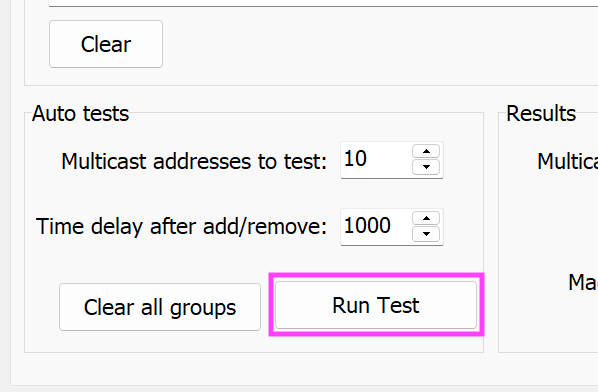
Hopefully, you will get a Good Results message, like this one.

If you don’t, go back through and check all of your settings to make sure your IP scheme looks good, Snooping is on, Query is on, Unknown Multicast Drop is on, and Loop control is on then retest.
Assuming you have a good result eventually, notice that we only tested 10 universes and the interface suggests you try again with a higher universe count. To be exact, the interface speaks of Multicast Addresses. This is because each universe in sACN gets its own IP address. Anyway, I always immediately skip ahead to 200 universes.

Hit Run Test and see how many universes you are cleared for. Here’s my result.
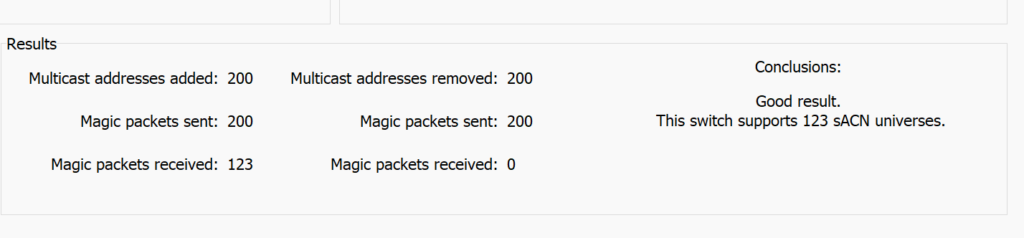
123 Universes is pretty great for my needs. It’s more than I will need for a while, thankfully. What was your result?
Hopefully these two posts have been useful to you. I’m so grateful for Wayne Howell sharing his understanding and expertise so that I can feel a little more prepared to take on the challenges of multicast networks. Are there networking settings or tricks you didn’t see me mention? Were you able to solve the console communication issue with a second VLAN or something else? I’d love to hear from you, so hit me in the comments.
2 comments