Though I love my Magic Sheet to distraction, it’s not a very fast thing to create. Sometimes you just need to slam a bunch of references together and get your show up and running. In those moments, I turn to the Custom Direct Select screen.
Custom Direct Select- What Does that Mean?
A Custom Direct Select is an option within the Direct Select function (Tab 4) that allows you to place references you have created- Groups, Intensity Palettes, Presets, Macros, etc. onto one grid for your use. It’s like a Magic Sheet in that way, except you can’t really make many decisions about how things look, so you don’t get bogged down in details that may not be as urgent with curtain time looming.
Let’s start in the Eos Family Learning Series Level 4 Complete file. Open a new Direct Select Tab (Tab 4) and select Custom. In this case I would not choose a split top/bottom view, so either click Expand on the right of the screen or touch the cog in the lower left hand corner and select # of Banks 1.
To start- I’m going to place groups on the left side since selection is typically the first action. Let’s start by touching the bottom left tile. This will open a dialogue box.
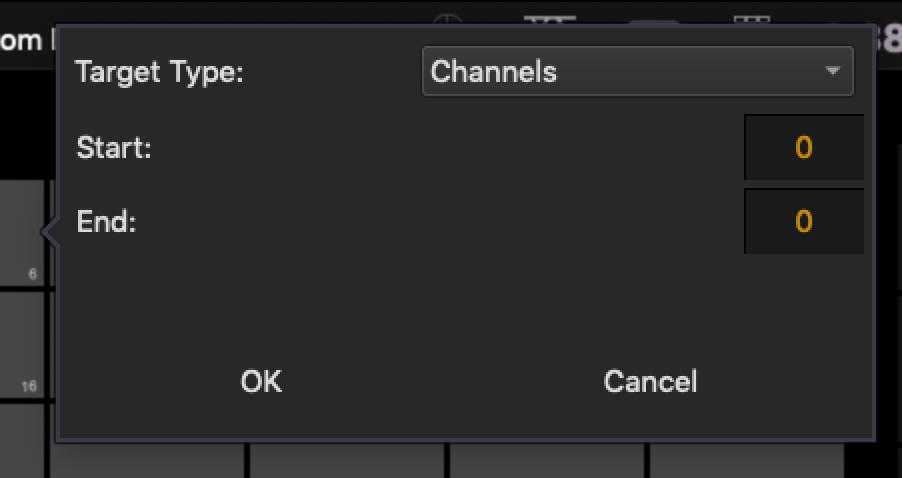
From the pulldown menu, select Group, then under Start type 5 for the FOH Movers group. Press Enter, then OK. WARNING- if you accidentally choose the wrong thing, pressing the tile and touching Delete will delete the actual reference, not just the placement on the Direct Select screen. You want to touch and hold ESC then touch the tile to remove something from a Custom Direct Select. I’m going to place the rest of the groups. My version looks like this.
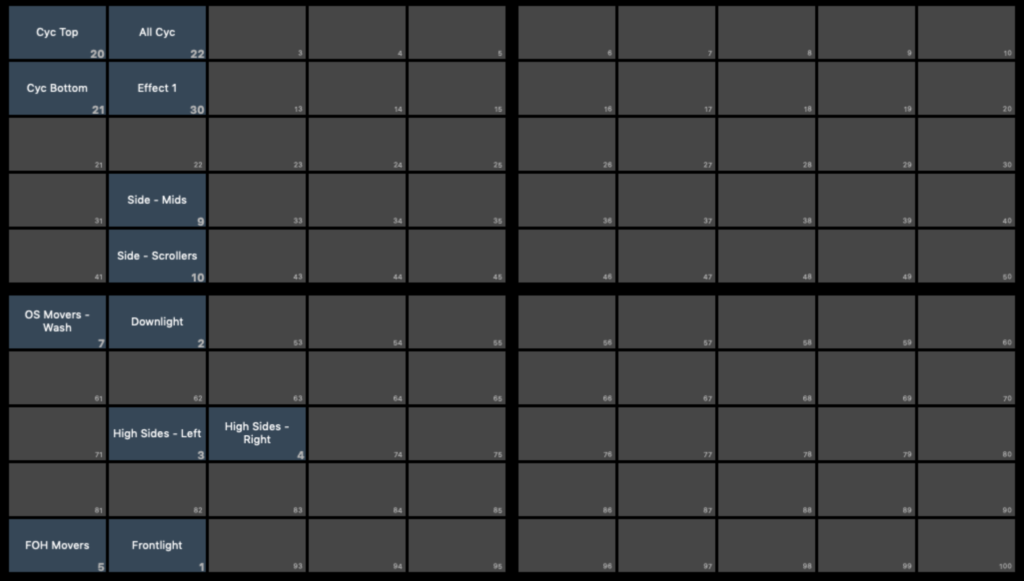
Next we will place our main seven color palettes starting on tile 23.
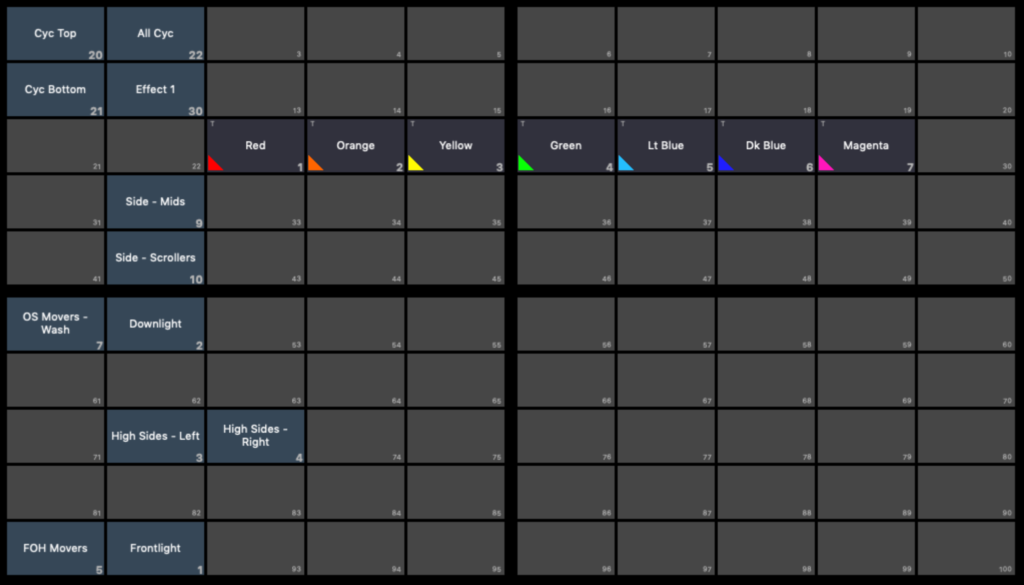
Then, on the line above the FOH Movers tile, we will place Focus Palettes 1 thru 13 and then place Focus palette 21 right below Focus Palette 13.
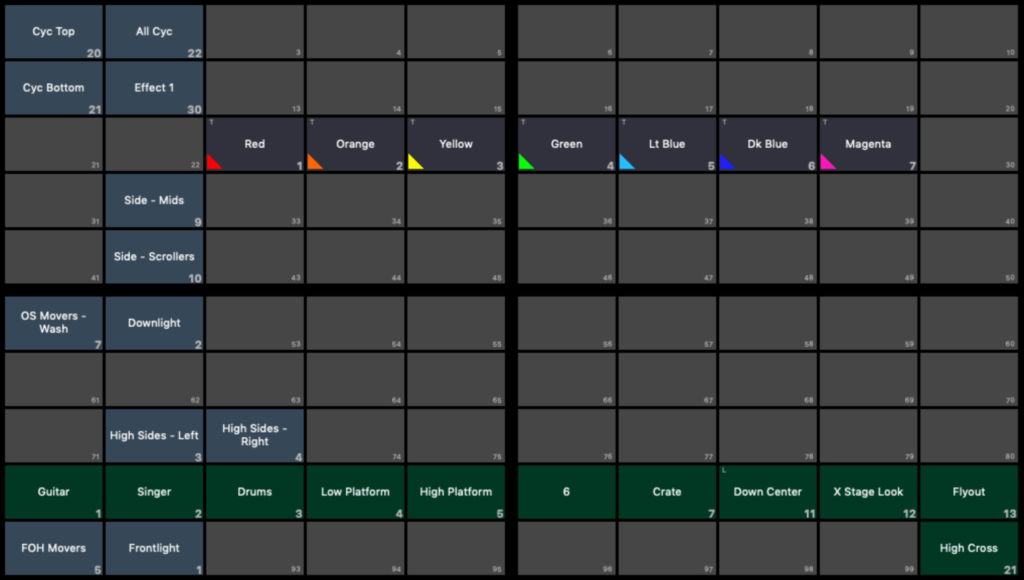
Next, we’ll add Beam palettes 11 and 21 thru 23 starting on tile 76.
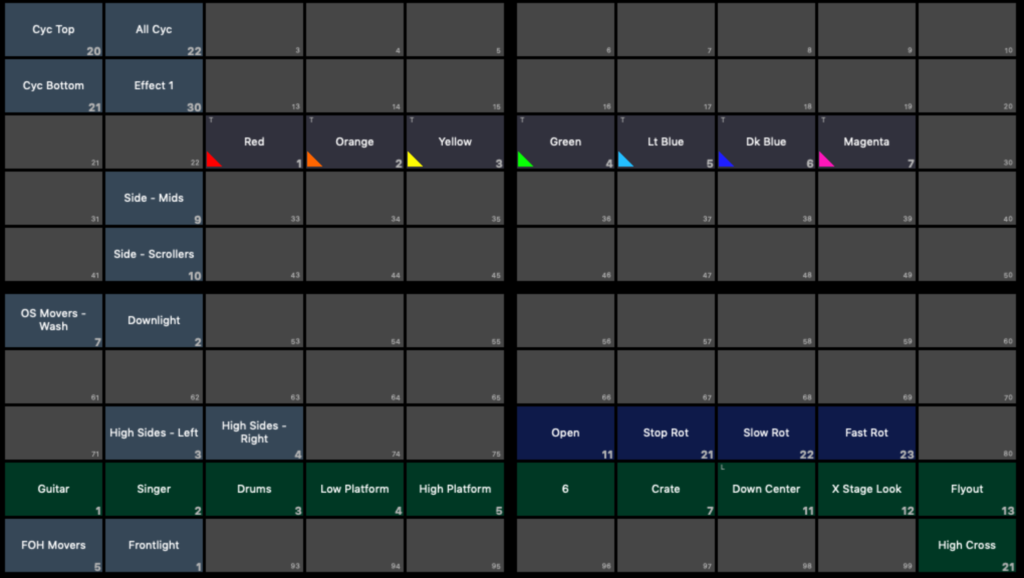
Finally, lets add Macros 1 thru 11 starting on tile 5.
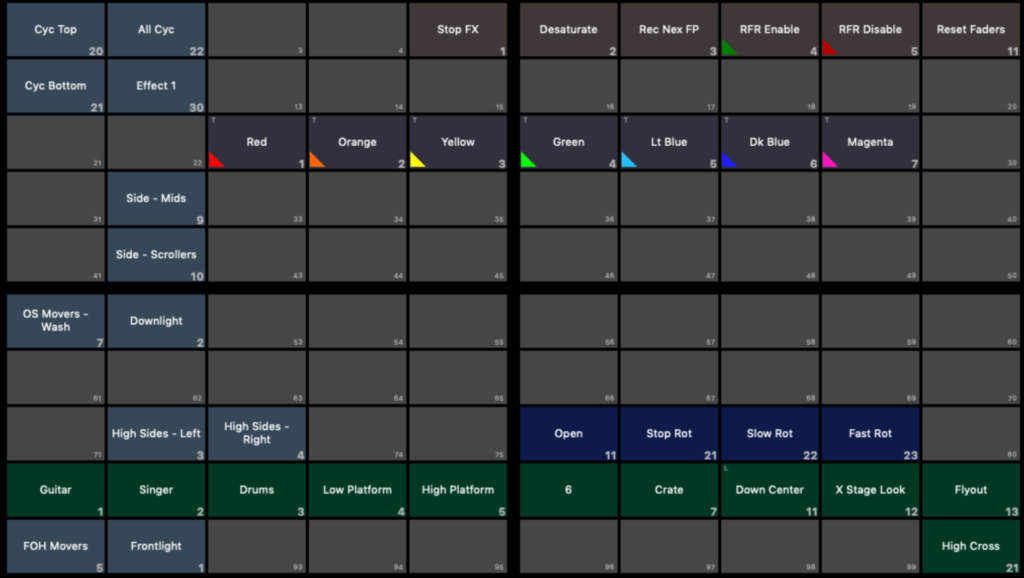
That’s it for now. In five minutes of work, you have most of the elements you will need to build a show in a single view. Custom Direct Selects are an efficient way to get a great boost to your efficiency while not getting bogged down in the greater detail and depth of a Magic Sheet. If you have questions or thoughts, please comment below.