Most programmers use About to get to Lamp Controls for arc-source movers. But there is so much more that the button does. Since it’s fairly easy to explore the About view and scroll through selections, let’s start with using About as a modifier. To use About as a modifier, you have to hold down About and then press another button such as Time, Data, Address or Live. I’m starting in the EOS Family Learning Series Level 4 Complete file.
About Time
I use this all the time. Discrete timing (where one or more fixtures have their own fade time separate from the cue timing) is one of my favorite things. Entering the data is easy: Channel x [Time] y, [Update] [Cue] [Enter]. But viewing what you have done later is confusing without this handy shortcut. Goto cue 32 and be looking at channel 103. Press and hold [About] [Time] and it will show you discrete delays and fades in your Live Table. 103 has a discrete fade time of 10.
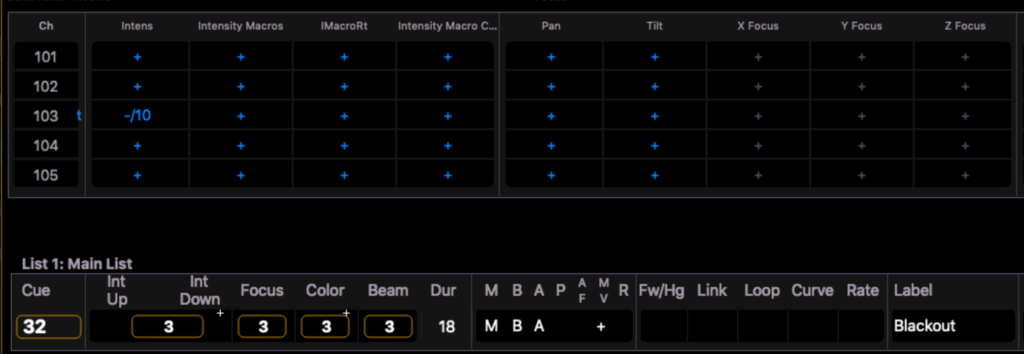
About Data
Ever changed the value of a fixture because a director asked you to? We all have. Then the director asks what the value was originally? Less common- but there’s a way to give them the answer without going into blind or sneaking the values- About Data. It shows the non-manual value of any parameter. Stay in cue 32 and take fixture 103 to 10 percent.
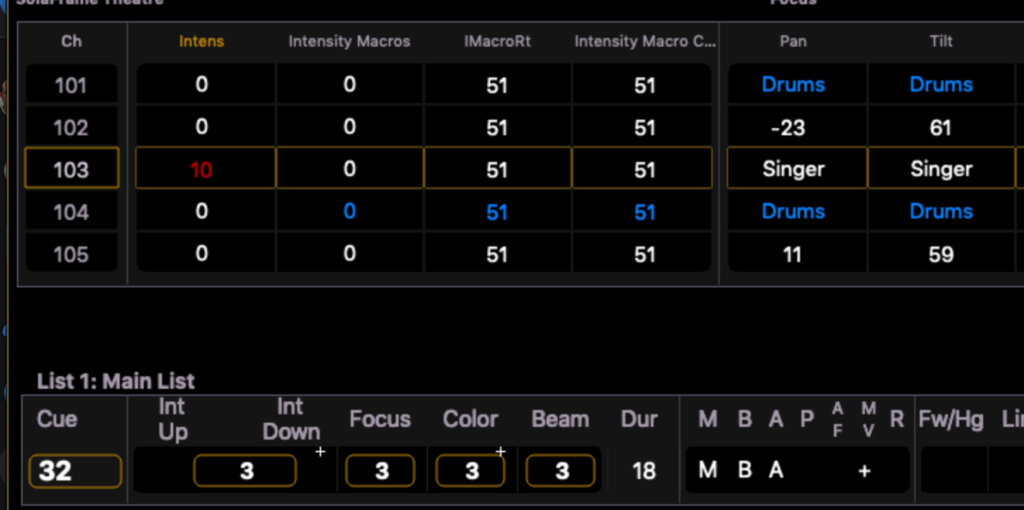
Press and hold [About] and [Data] and you will see the original value in the background.
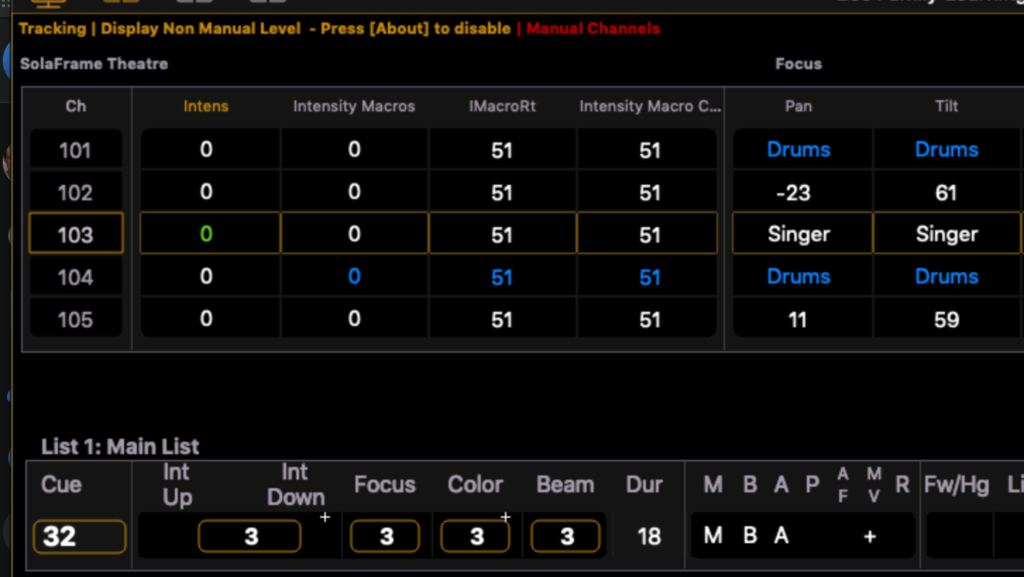
About Address
Sometimes when you are troubleshooting, it is helpful to know what address is patched not only to what fixture, but to what attribute. [About] [Address] will show you what each parameter of a fixture is addressed at.
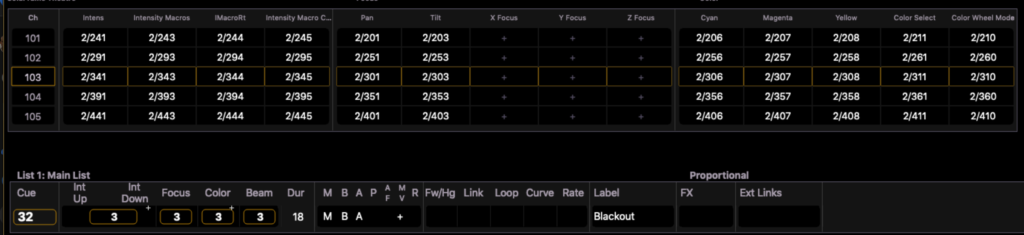
About Live
About Live shows you the highest resolution value for your attribute. What does that mean? Imagine a Pan or Tilt value. These attributes are typically controlled in 16 bit, which means over 65,000 steps of resolution. Rather than viewing degrees for Pan or Tilt, you could view the absolute 16 bit value. Why would this be good? I was recently on a shoot with some Apollo Right Arms that had Colorsource spots in them. Though the range of tilt was supposed to be +/-135 degrees, in reality the device hit itself by around 133 degrees. So obviously, the answer is to edit the profile and reduce the range (something I will cover in a future post). But since the parameter is 16 bit- it would be much easier to accomplish if I could view the 16 bit values to know exactly what numbers to enter. And that’s where About Live comes in. I rolled the encoder until right before the arm hit, and then held [About] [Live] to see the clearly displayed value.
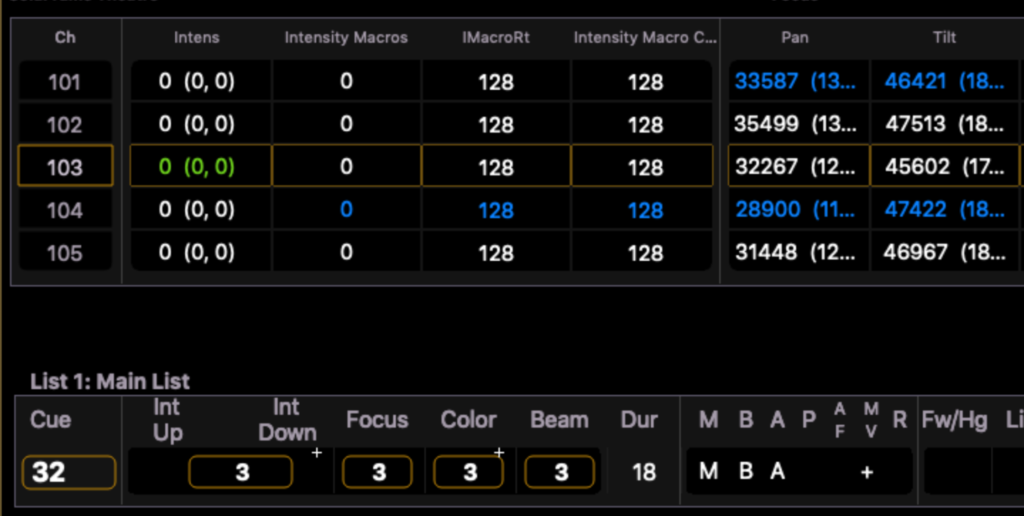
Every console has so many layers to it. Little tricks like these are not necessarily the easiest to find or maybe even recall, but they are well worth the effort to memorize them. If you have good examples of how you use About or have questions- comment below!