If you don’t already, I think you should make Edge Beam Palettes. I’m reminded of this because recently I had 8 overstage lights that required four different values to make them uniformly sharp due to service issues. But Edge palettes don’t have to be just because some lights need to be maintained better. It can account for multiple trim heights as well as a system of fixtures that span from far in the front of house to all the way upstage. Every significant variation of fixture to surface will require a different value to be sharp, and they can all be contained in one reference for fast and clean recall.
To me, the minimum is:
Sharp to Gobo Wheel 1
In from Sharp Wheel 1
Out from Sharp Wheel 1
Sharp to Gobo Wheel 2
In from Sharp Wheel 2
Out from Sharp Wheel 2
If you have an animation wheel, make a Sharp to Animation wheel. If your designer frequently wants sharp to a shutter, make a beam palette that does that as well. The time spent making these references will save a ton of time and frustration in the theater.
Remember that Beam Palettes in Eos will naturally record WAY TOO MUCH INFORMATION. Meaning, all information that fits under beam will always be recorded by default. So there are two main ways to prevent this from happening: Command Line filtering and using a Filter.
Command Line Filtering
If not too many people are yelling at you at once, you can command line filter. (Yelling people can be quite distracting.) Set all of the Edge values for your fixtures how you like. Put the channels on the command line (example 41 Thru 50), then look in the lower left hand corner of the CIA for the Edge parameter tile or touch the center button on your Edge encoder, then press [Record] [Beam Palette], pick a number and press [Enter]. Next, label your reference.

Filter
The other way is to again look to the CIA tiles, but this time to touch the Filters tile.
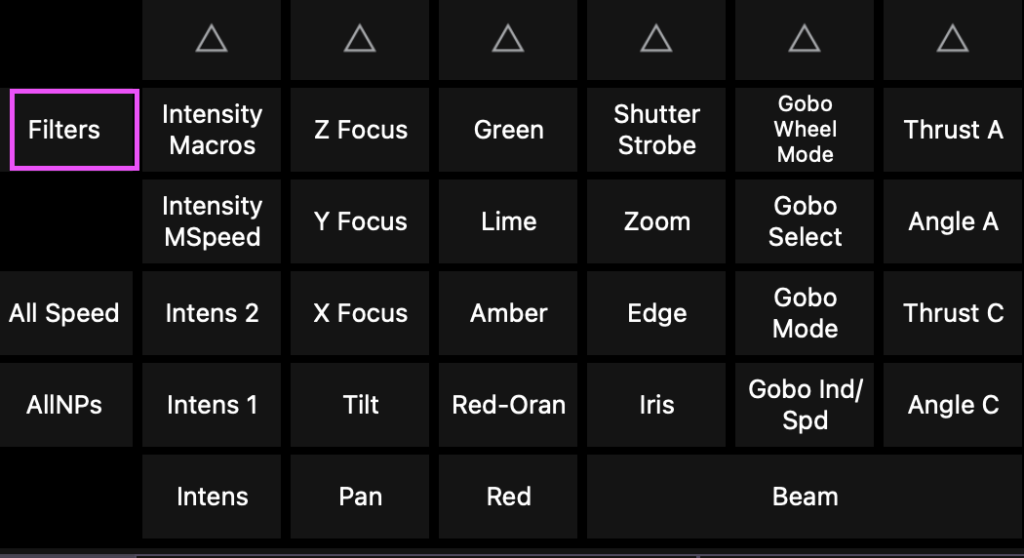
Notice the Filters is now flashing. Choose Edge and notice the tile has filled in and there is now a red warning on the Form tile at the bottom. I can’t capture this is the screen shot since Nomad Eos kicks me out of Filter mode any time I press another key.
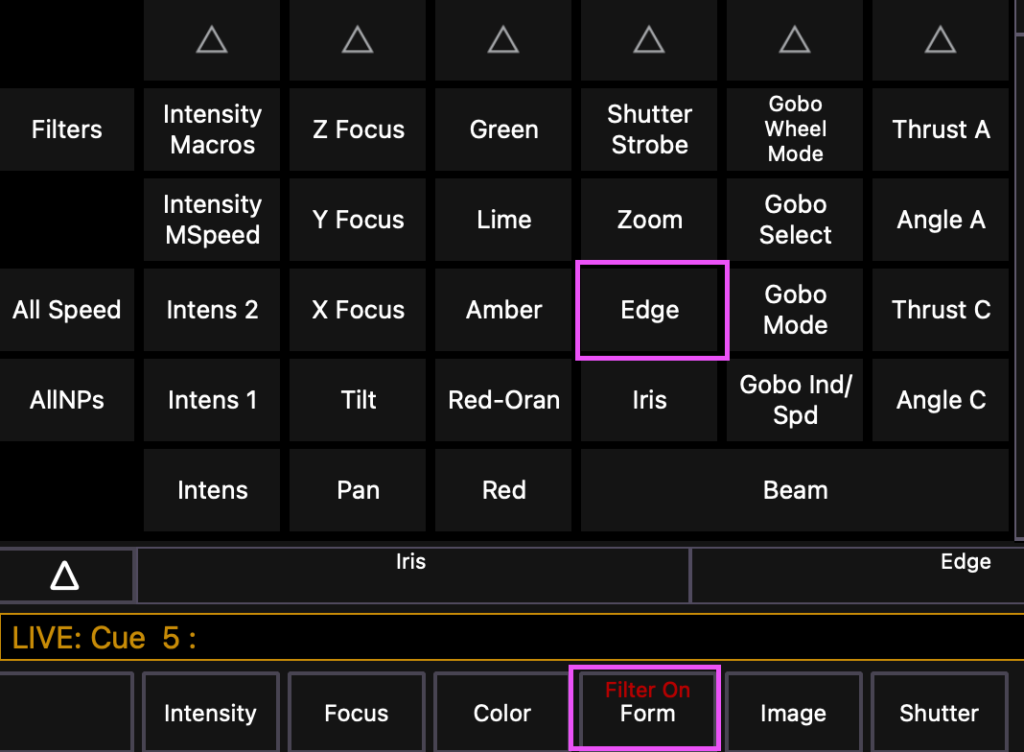
At this point, the only thing you can record in Eos are Edge values. So your command line should now look like this:
41 [thru] 50 [Record] [Beam Palette] 81 [Enter]
Be sure to release your Filter state after you are done! Label your reference, and when you are done with all your Edge palettes, press {Filter} again, then press {Clear Filter}. The red Filter warning on the bottom of the CIA Form tile will go away, and all the Ns in the Live Table (which stand for Null) will also disappear. You can now go back to unfiltered recording (also known as “normal” recording”).
Hopefully this will be as great for your programming as it has been for mine. If this makes you think of any of your favorite programming tricks, I’d love to hear about them in the comments.
2 comments