A while ago when I did a tutorial about using Showcockpit to connect a Nanokontrol2 to Nomad, a reader messaged me to let me know of some free options. Recently, I had a not-ideal customer experience while trying to get two rotary dials on the Nano to control faders 9 and 10 (Nanokontrol2 has eight faders only) and Showcockpit wasn’t working. I decided to give Shiftfaders a try.
Created by Richard Williamson and shared freely, this little app is pretty amazing. It is a very easy way to map the known midi controllers it has installed (I don’t believe it’s possible for a user to add a new controller) to pretty much any function in Eos. Download it here: https://www.dropbox.com/sh/ek43vko9r3bff3q/AACJKmHxXnOiO2A79TlrsX22a?dl=0
At startup, you will need to pick a place for the midi templates or “boards” to be placed. Click on Boards>Select Boards Directory and choose any folder on your computer.
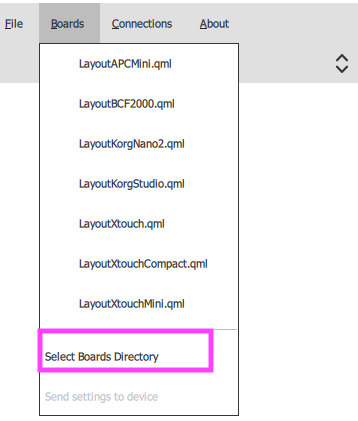
Next, we should select the midi device we are using. I’m still using the Nanokontrol2, so I’m going to choose Boards>LayoutKorgNano2.
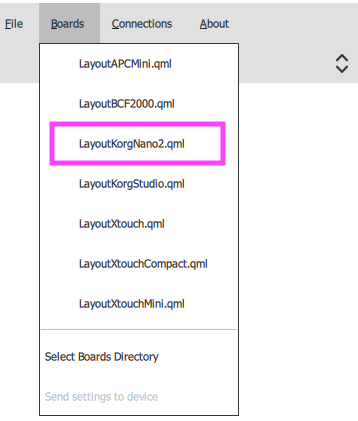
In Connections, we need to point out our midi device to Shiftfaders. Connections>Midi, and it should automatically have your Nano selected for midi in and out. (Apologies on the image here. I left my nano on set, so I can’t choose it right now.)
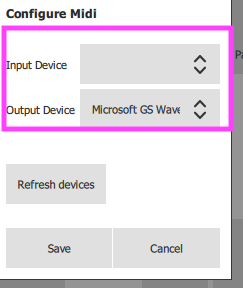
We need to tell Shiftfaders about Eos. Got to Connections>Eos. On a windows computer, input the IP 127.0.0.1. On a Mac, input the IP address for your Nomad. With that, setup is complete and all we have to do now is assign functions to our faders and buttons.
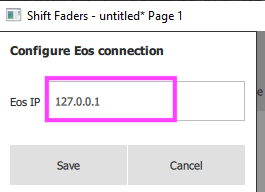
Configuring functions to faders and buttons is easy in Shiftfaders. Let’s configure a fader and its three buttons together.
On the little shape below the fader, right click.
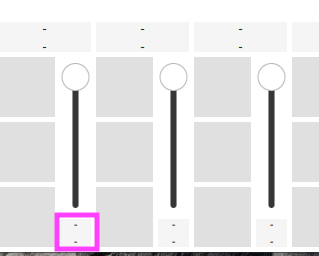
Choose Eos Actions>Fader.
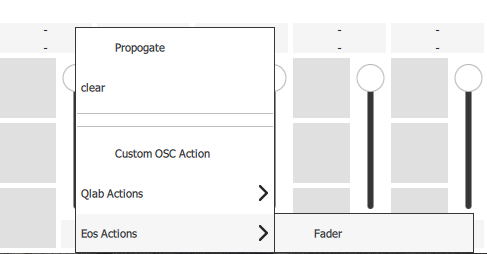
By default, it’s set to page 1, fader 1. For this example, that’s great. Press save.
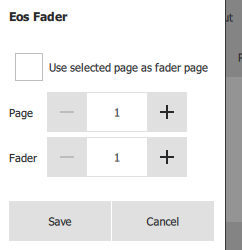
Right click on the bottom button. Choose Eos Actions>Fader Button.
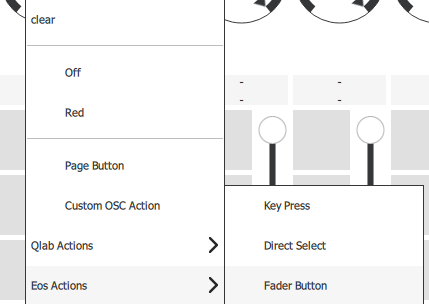
Again- the default of page 1, fader 1 is good. But the default of Load is not. Click on Load and choose Fire. Then click save.
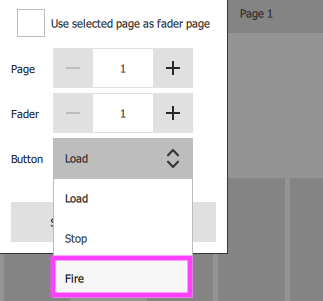
Right click on the middle button of fader 1. Choose Eos Actions>Fader Button.
Leave Page 1 and Fader 1, but click where it says Load and choose Stop. Then click Save.
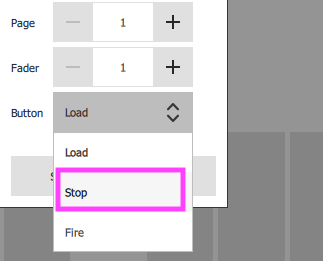
Lastly, right click on the top button of Fader 1. Choose Eos Actions>Fader Button. This time, all the default settings Page 1, Fader 1, Load are all correct so click Save.
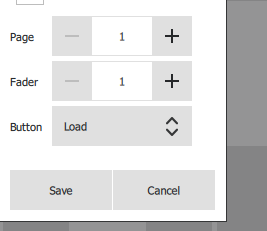
If you repeat this for all your faders 1-8, you’ll quickly have 8 working faders. Unlike on Showcockpit, there is no need to send an OSC message to set a bank of ten faders- ShiftFaders does it automatically.
As a bonus- if you right click on the space below one of the encoders, you can assign faders nine and ten to them. I’m currently using them for inhibitive submasters, since there aren’t buttons close by to assign them other functions easily. I love this use-case, since inhibitive faders on set are a constant for me.
Hopefully this is super useful to several of you and offers you a lower-cost fader option for your nomad rig. I think one of the most important things we can do to support the upcoming generations of programs is to lower the price point of entry. Education is great, but experience is even better. What low cost solution do you use on your nomad setups? Hit me in the comments.
4 comments