I love the fact that ETC added the flicker waveform to Eos a while ago. However, I don’t really appreciate it exactly as it is. Why? Because the waveform drives the intensity values up. In my experience on film, having an effect that drives values up is not ideal to my workflow. I would much rather have the ability to set the maximum top value and have the effect drive the value down to create the flicker effect. If you don’t already know how, I’d like to show you how to make/edit such an effect.
Go to Tab 13 Effects by double tapping the Effects button or by adding a new tab. Create a new effect by typing the number of the new effect and pressing enter. You are presented with the five different types of effects you can create. Please choose Linear.
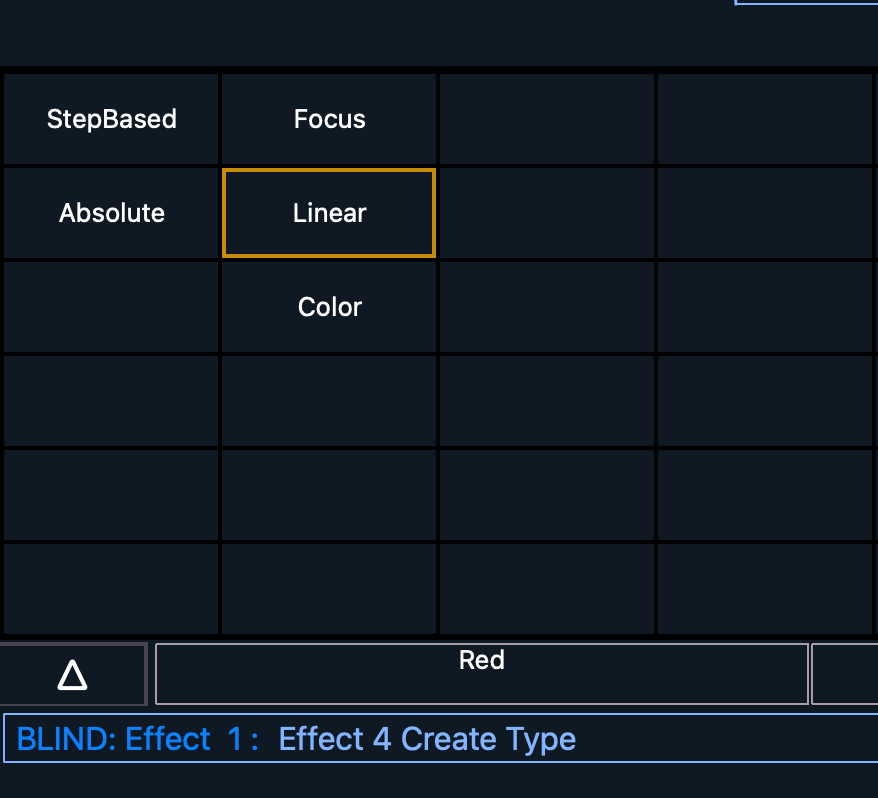
Eos creates a new sine wave based effect that controls Intensity. We want to edit the waveform, so press Edit on the right.

Next, we’ll trade out the wave form, so press Clear All, then press Patterns right below it.
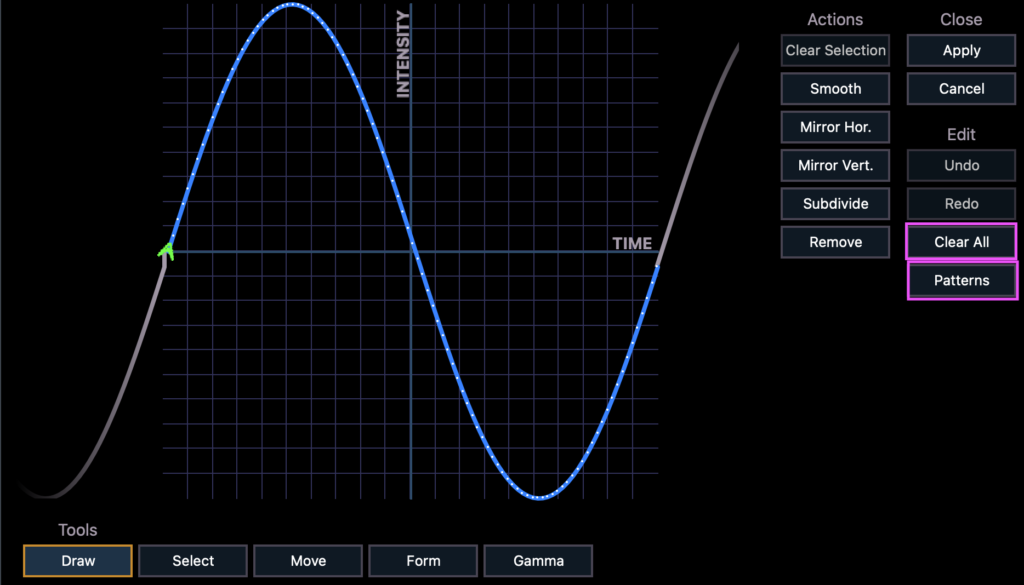
When you hover over each wave form, the name will pop up.
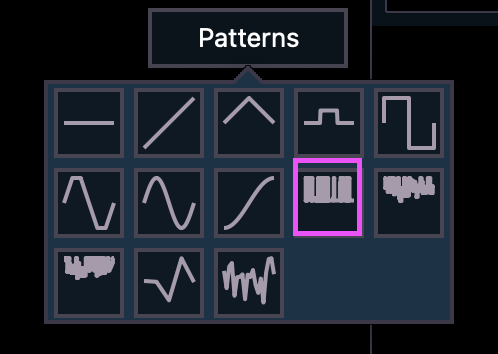
Choose the NTX Flicker. You will notice it is entirely above the 0 level of the waveform.
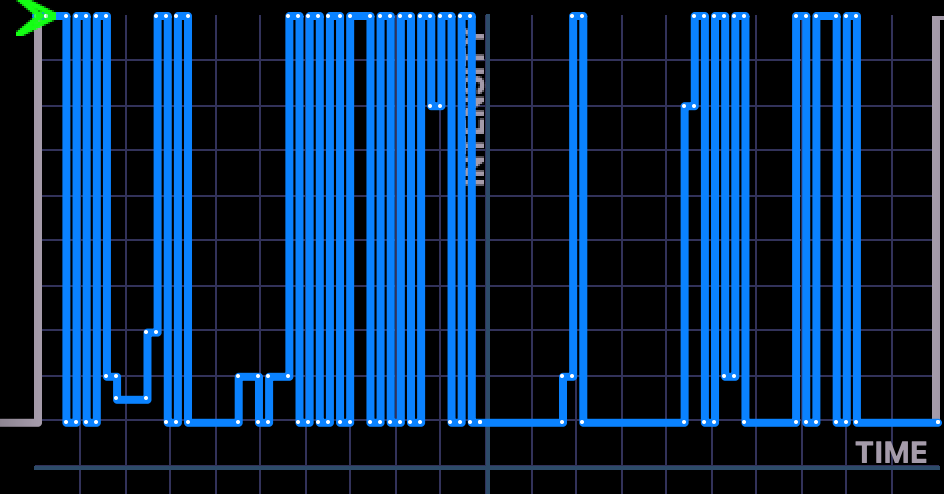
In the lower left hand corner, there are selections of tools to edit your wave form. We will use Select to start.

Select all of the dots of the wave form. Now go to the bottom and Select Move and drag the top of the wave so it is at the dividing line.

Don’t forget to press Apply when you are finished!
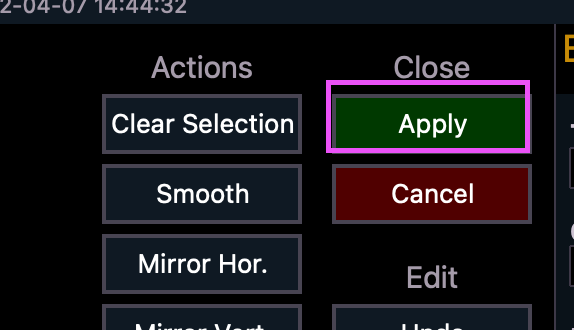
You can now utilize this effect by setting a top value of intensity and applying the effect. Since the default Scale of a linear effect is 25%, it will start by reducing the value of your intensity by a maximum of 25% of your value. If you want lower lows, adjust your scale to be larger.
Hopefully you and your Gaffer/Designer/Person Requesting Things of You will enjoy this approach to a flicker effect. What are your favorite tweaks to tools in Eos? Hit me in the comments. Happy programming.