On this last project, we had a LOT of practical lamps on our locations and stages. This sometimes made it difficult to know exactly which fixture we were controlling, since we had previously used generic light bulb icons to indicate lamps. All that changed when Louise, my Rigging Programmer, started using her iPad to take pictures of each fixture, copy just the lamp itself (excluding the background) and paste them into the maps. It’s super easy and terribly helpful.
Open Camera on your iOS 16 (or above) device. I use my iPad since it gives me more screen space to work with for the map, but you do you. Take a photo of your lighting fixture.

Now open the picture and touch/press on the lamp, then let go. You’ll see the lamp stay the same while the background goes dark. Select Copy. Now go to your app of choice (I suggest Freeform, which is free with iOS 16) and paste.

It’s very easy to resize the photo to fit the scale of the drawing you are doing. Add your channel number as text, then repeat all the steps for the other lamps in your location.
Here’s a map from our last project.
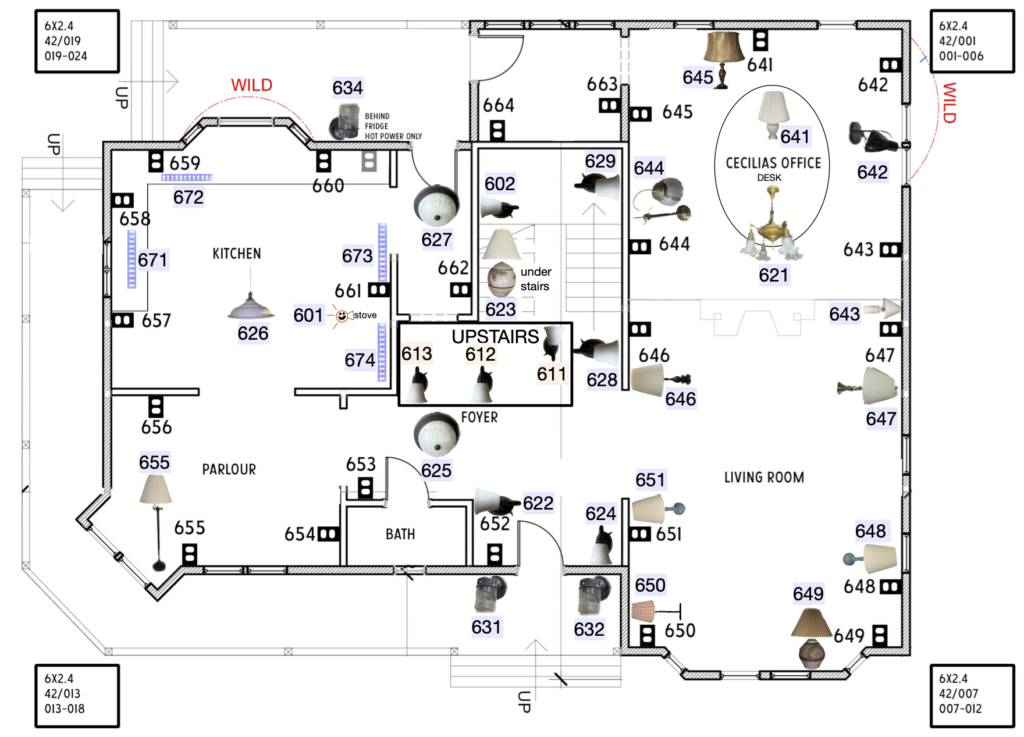
This process is so fast and helps so very much. It’s much easier for both the electricians inside and me to read which fixture is what.
What are your favorite tricks for making plots/maps easier to read? Hit me in the comments.
2 comments