
This blog is an attempt to document some information on performance and bottlenecks of a few systems running Capture in an attempt to help others make the smartest purchase decisions when upgrading or specifying a vis computer. It is not comprehensive, and I am not a professional tech reviewer, I am a lighting designer and programmer. I also am only testing for visualization, so I am not taking offline rendering into account. We will examine systems my friends and I own that feature a Vega 56, a 2070 Super, a 3070 Founders Edition, a GTX1060 laptop, a Macbook Pro with an i9 and a 560x graphics card as well as the brand-new MacBook Pro with the M1 chip.
Test Conditions
I’ve decided to test using Capture 2019 since it still allows the user to choose their own Render Settings. This will give a fixed metric to test with since Capture 2020 automatically adjusts settings on the fly now. The show I’m using is a large Christmas pageant I design each year that frequently motivates my upgrades. The rig has the following:
- 187 conventionals
- 1 colorsource direct mode
- 20 Viper Profiles Extended mode
- 34 Rogue washes in 21 channel mode
- 12 Platinum 5R Extremes Mode 3 Extended
- 8 Elation Monets Extended mode
- 13 Chorus Line 16s- 78 channel extended mode (counting more like 16 fixtures each)
- 1031 Color Kinetiks iFlex RGB mode (set to NOT throw light and to cast no shadows)
Not a stadium show by any means, but large enough to challenge a vis system. When I started with this exact version of the design, I had problems with frame rates, so I applied these Render Settings:
- Multiple Apertures Vis- Automatic
- Automatic Quality No
- Resolution Limit 900p
- Atmospheric Resolution Low
- Beam Atmospheric Detail Very Low
- Beam Shadow Resolution Low
- Spill Lighting No
- Frosted Transparents Yes
- Fill Lighting Detail Low
- Ambient Occlusion No
- Anti-Aliasing Yes
Let’s meet the test systems. Pleas note that though the 3070 is a PCIE 4.0 card, all systems in these tests have PCIE 3.0. Also note that Mac expresses CPU by adding cores, so if two cores are maxed, it will list 200%. Windows takes all cores into account, so if two of four cores are maxed out, it will list 50% CPU. Also- all EGPU tests were performed to an external monitor and Windows was set to always use the EGPU for Capture.
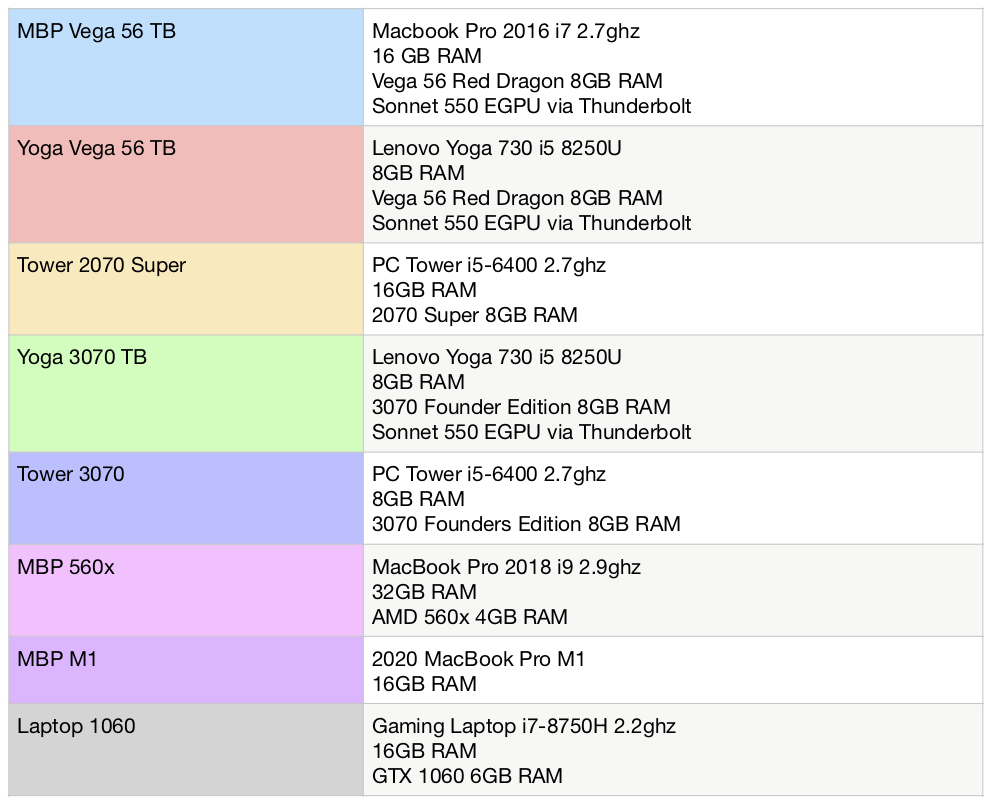
First round of test results:
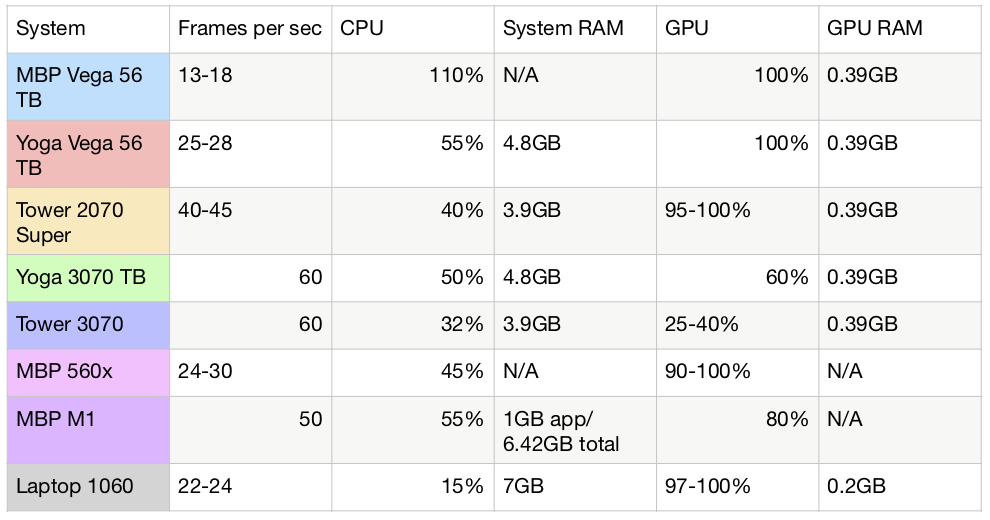
I’m curious about a few things in these results. First- the M1 is remarkable. It’s achieving a high frame rate on a highly power efficient SOC and running a translation layer, since the app is not yet native. Breathtaking. A small quibble: If the M1 wasn’t using all the GPU, why wasn’t the frame rate even higher? Second, with the 3070 systems using less than the full resources, how much more could they take? Since I own the 3070, I decided to up the stakes. I started by increasing the size of the rig for the 3070 computers (wouldn’t it be great to double the size of your rental package this easily?) New fixture count:
- 187 conventionals (same)
- 2 colorsource direct mode
- 40 Viper Profiles Extended
- 68 Rogue washes in 21 channel mode
- 24 Platinum 5R Extremes Mode 3 Extended
- 16 Elation Monets Extended mode
- 26 Chorus Line 16s- 78 channel extended (counting more like 16 fixtures each)
- 1031 Color Kinetiks iFlex RGB mode (same-set to NOT throw light and to cast no shadows)
Results:

I was amazed the difference was so slight. So I decided to do a different kind of stress test and I started altering my Render settings. Here are the changes I made on the Tower with GPU percentage increases to each category:
- Multiple Apertures Vis- REALISTIC- plus 20%
- Automatic Quality No
- Resolution Limit 1080p (+5%)
- Atmospheric Resolution Low
- Beam Atmospheric Detail Low (+11%)
- Beam Shadow Resolution Low
- Spill Lighting No (I hate spill lighting and it maxes the graphics card instantly)
- Frosted Transparents Yes
- Fill Lighting Detail Low
- Ambient Occlusion YES (+11%)
- Anti-Aliasing Yes
- TOTAL 92%
- GPU memory up to .6GB
When I matched the above Render settings onto the Yoga 3070 system, the GPU shot to 100% and I started losing frames, between 7-10 frames.
Conclusions
For a long time, I’ve tried to learn what would make a good bang-for-the-buck system, but I had trouble finding the information I needed. When I asked Capture for advice on what to purchase, they always have pointed me to the www.videocardbenchmark.net website. Though I’m sure there are many variables I’m not aware of, and I have nothing but respect for Capture as a company and each individual I’ve spoken to there, I feel like my findings question if that website shows clearly how a better graphics card will improve performance. For example, a Vega 56 has a value of 13,538 and a 3070 has a value of 21,573. But my frames more than double on the same system when switching from the Vega to the 3070. I wish I could use a version of the top 12 graphic cards to test and see real world difference. A possibly useful thing are the many YouTube videos showing one system with two or more graphics cards side by side. What I’ve noticed is the way Capture uses a system is similar to how a gaming system operates when rendering 4k video. This at least gives you a way of trying to see the differences between cards are for realistic expectations of what one purchase will give you over another.
So what are my takeaways? As a non-expert, I noticed these things:
- Thunderbolt resulted in a loss of 20% efficiency.
- System RAM doesn’t seem to need to be above 8GB, unless multi-tasking.
- GPU RAM is barely used. Important since GPU RAM is a part of the price point.
- CPU is important, but Capture doesn’t seem to need a bleeding-edge CPU to function well.
- The M1 is a monster and I can’t wait for the M1X SOC to be released. I’m also super excited for Capture to release a native version for Apple Silicon.