When I teach EOS (and other consoles), I find that the obstacle to creating great Magic Sheets is almost never how to create it, it’s what to create. Magic sheets have nearly infinite possibilities and that can be overwhelming. Essentially, you are almost creating your own Graphical User Interface, and there is a reason there are experts in designing GUIs: It’s tricky. So I thought showing different approaches of what to put on a Magic Sheet and how to organize it might be helpful. To be very specific- these are examples of programming Magic Sheets, not playback, focus, show run, busking or any of the many other reasons to create a Magic Sheet.
Selection + Feedback
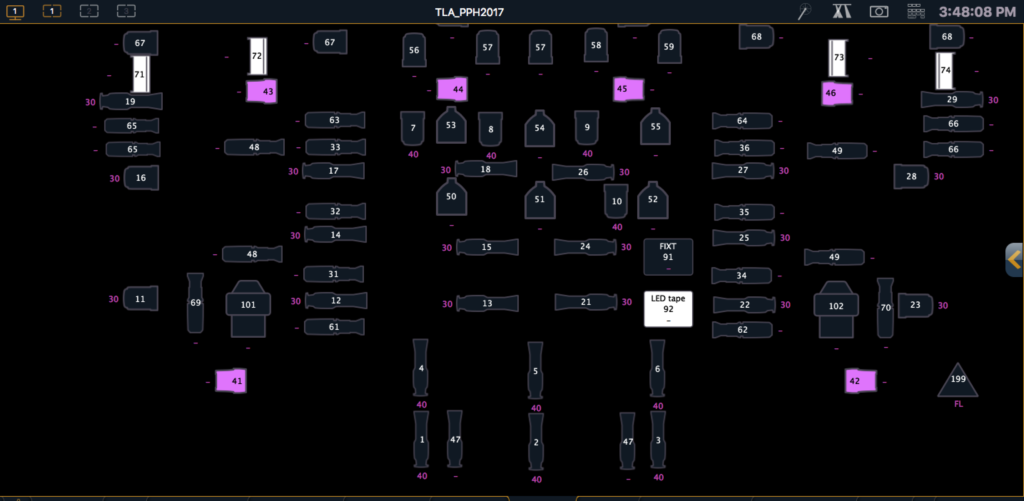
Possibly the OG of Magic Sheets, this approach is all about having fixtures laid out in a way that evokes your plot and makes them accessible and selectable. Groups are commonly added at the start or end of a system or electric. The fixtures are most often set to fill with intensity and/or color based off of your programming. This gives both the ability to select based off of the positioning of your plot and visual feedback of what it is currently outputting to the stage. The drawbacks are they are production (or theater) dependent, so you need to do this work each time for each production. Also, for me the idea of using a touch interface for selection, but not for other functions, is limiting.
A Side of Magic
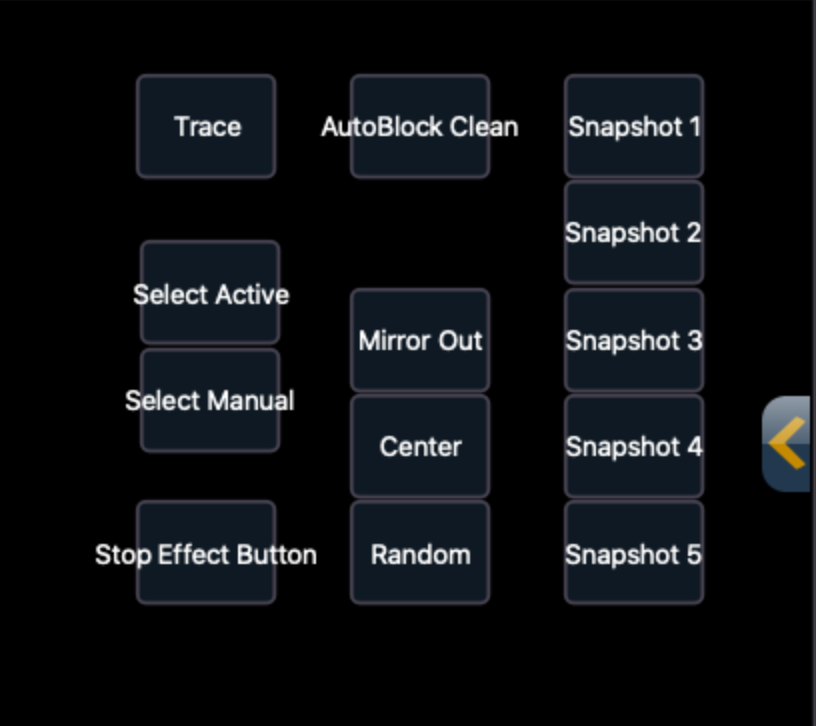
All my early Magic Sheets were based around the buttons that were missing from the Ion Classic such as Trace, Select Active, etc. Of course those functions are accessible, but not as quickly as they could be. So I placed them in a Magic Sheet along with triggers for Snapshots and a few other helpful things to have a small amount of tools in an easily accessible place. Advantages- takes up little screen space to give instant access to things that take too many button presses otherwise. Disadvantages- limited.
Effect-Support
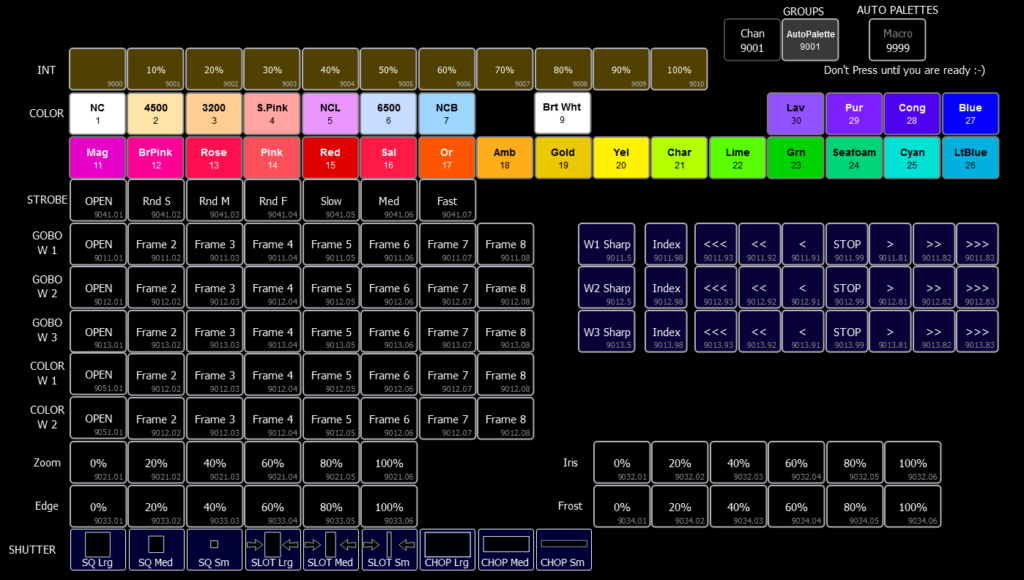
Highly influential to me was the Auto-Palettes project that Patrick Boozer shared on Alien Stagecraft. He created both a mythical fixture that possesses nearly every attribute a fixture can have and a set of macros that copy data from it to new fixtures as a means to auto-populate color palettes, beam palettes, intensity palettes. This Magic Sheet features elements he used to feed into effects (I’m assuming Absolute effects, but I’ve never had the chance to ask him.) I still use a small portion of this setup in my current template. Advantages- one page packs a bunch of stuff into a single window. Disadvantage- there are no presets and groups, no access to the effects that these elements support.
Template Programming Support
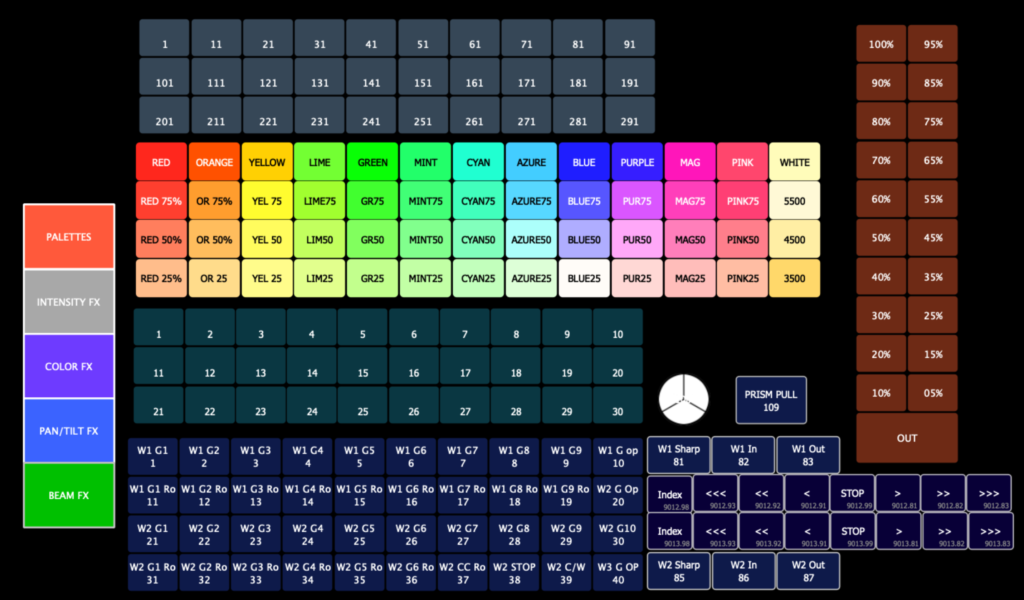
This is the Magic Sheet I currently use on my projects. The default tab has:
- Groups (pre-numbered for groups 1, 11, 21 etc and set to display their labels)
- Presets (configured to show their labels by default)
- Color palettes whose numbers I find too long and annoying to enter
- Intensity macros that take the current selection to every value from 0-100
- Gobo selections for the first and second wheels, fixed and rotating
- Gobo rotations for two wheels (provided by Alien Stagecraft)
- Sharp to gobo wheel one and two, in from sharp and out from sharp
- Prism in and out
- Tabs on the left (macros to actually replace your current magic sheet with the next) that display 100 effects at a time, sorted by type of effect
Advantages are the display of a lot of information that I use constantly and easy ways to display per-show data (groups and presets) instantly. Disadvantages are there is no record button or access to the macros I use to record and update this magic sheet, no individual fixture selection, no visual feedback for the rig.
Don’t Touch the Console
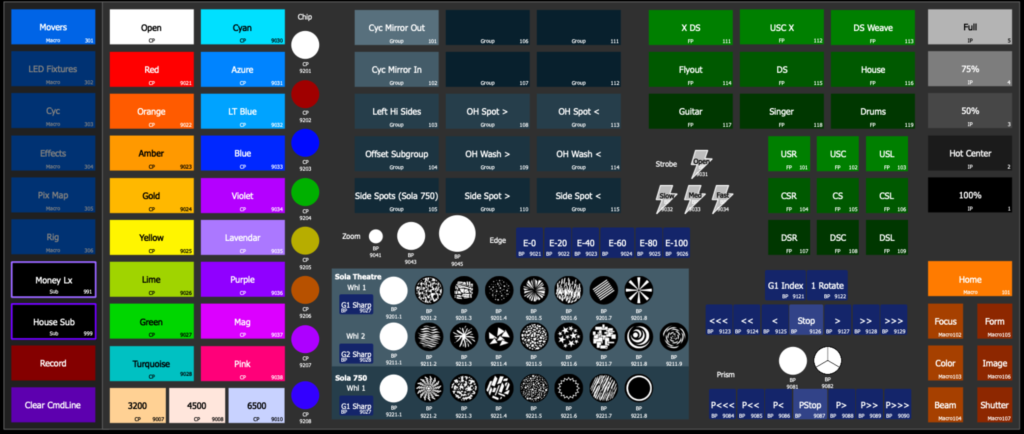
Some magic sheets, such as this one from the ETC EOS Family Magic Sheet Intensive course, seem to be created so you never have to touch the console. (I highly recommend downloading the workbook if you want to learn advanced Magic Sheet concepts.) All the major functions of every fixture type are present and laid out elegantly through a tabbed interface including:
- Groups per fixture type
- Color palettes
- Color chips
- Gobos
- Strobes
- Focus palettes
- Effects
- intensities
- Sharp to gobo wheels
- Gobos
- Rotations
- Zoom
- Prism
- Pixel Maps
- Record
- Sub triggers and releases
This is a highly creative, organized and inclusive magic sheet. I see magic sheets like this from people who work in the film industry as well as a good friend I have who always programs without a console and does everything through keyboard shortcuts and a magic sheet. Advantages are numerous and obvious, but I will add that you could cue an entire project walking around the room with a touch screen tablet. Disadvantages are very few- no presets (though you could opt to trade out the focus palettes for presets) and the significant amount of time it takes to create such a thing.
Sometimes, the hardest thing is to imagine possibilities. Hopefully one or more of these approaches and examples sparked your imagination. If you are looking for help on how to do the steps to make your Magic Sheet, head on over to etcconnect.com and download any or all of the great workbooks they have centered on Magic Sheets. Can you think of a type of programming Magic Sheet I missed? Go ahead and comment below. I’d appreciate the input.
Pingback: Tabbed Magic Sheets – Mark LaPierre Lighting