If you don’t already know, it is possible to key in a command as fast as your fingers can fly and have it fade gracefully. My favorite way to accomplish this is with a Manual Time Fader, and it’s ideal for editing in front of an audience, busking, or simply trying to give sensitive performers a break by sneaking all your changes (but without pressing Sneak). Let’s set it up and then add some bells and whistles.
Open Tab 36 to get to Fader Config. When you see this window, you’re in the right place.
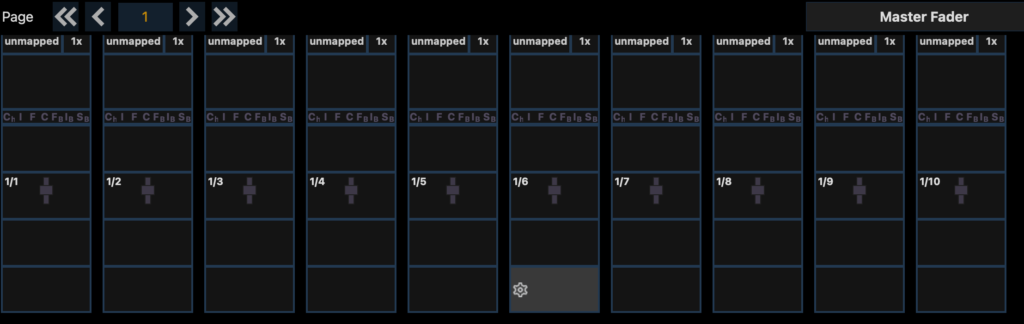
Choose your fader and click in the top where it says “unmapped”.
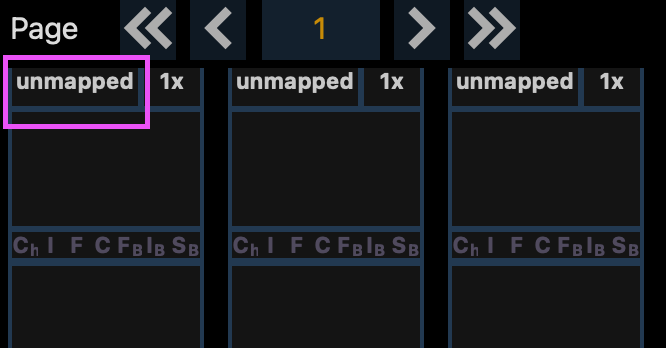
A popup will appear. Click again where it says “unmapped”.
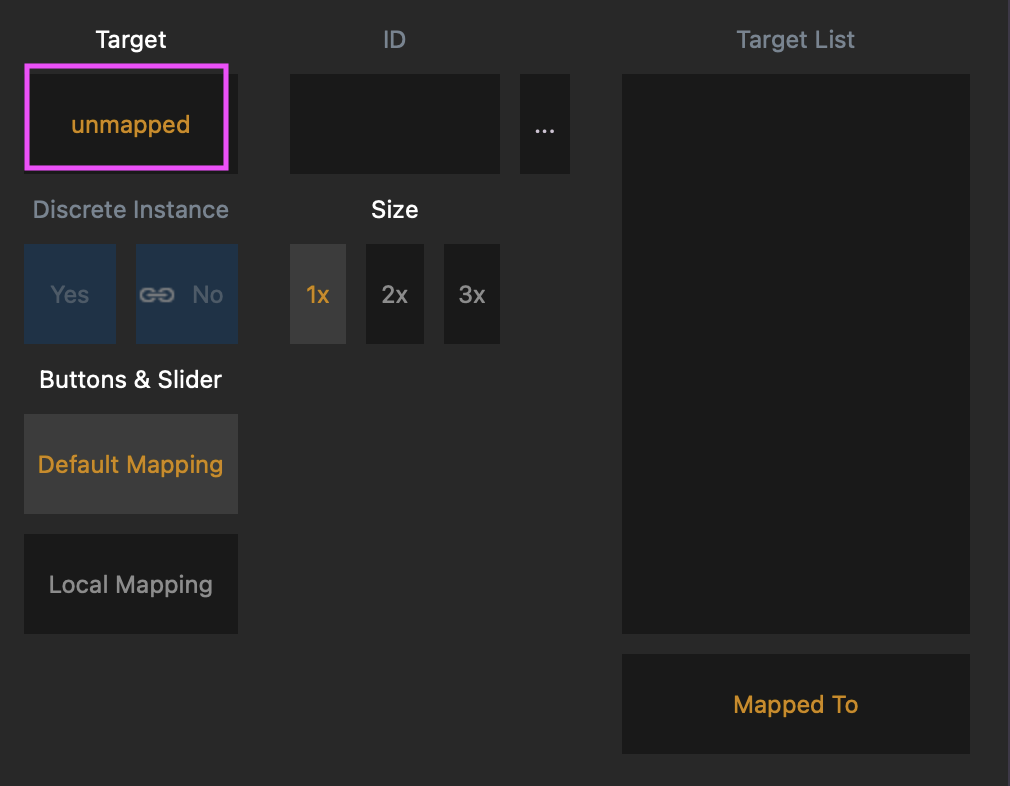
A pull down menu will appear. Choose “Man Time”.
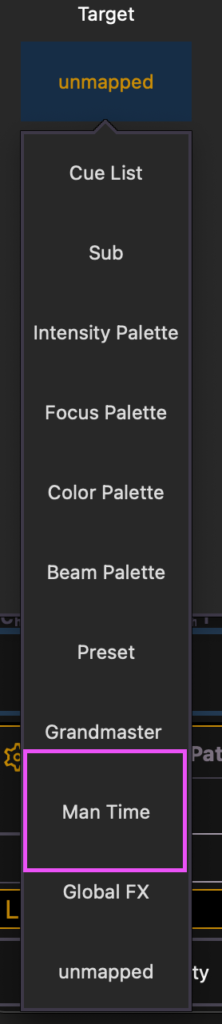
Click outside the box to close the menu.
Now your menu should look like this.
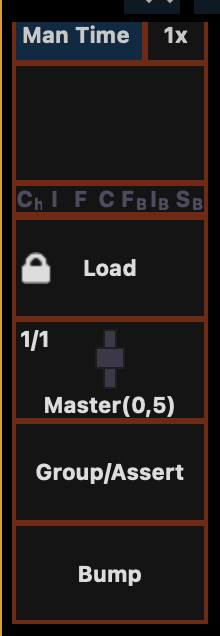
You’ll now have a fader that will control a fade time between 0 and 5 seconds. I prefer to have a top time of ten seconds. Click on the tiny fader icon in the center, and yet another popup appears.
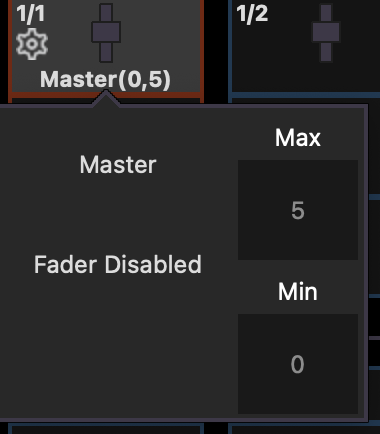
Click where it says “5” and enter any time you like.
Now go to Live, bring the fader up a bit and start entering commands. Cool, right? There’s a couple more things to explore, though.
If you have moving lights, try to pan and tilt a fixture. It’s awkward, isn’t it? Let’s go back to Fader Config for more fun.
Click in the empty area below where it says “Manual Time”.
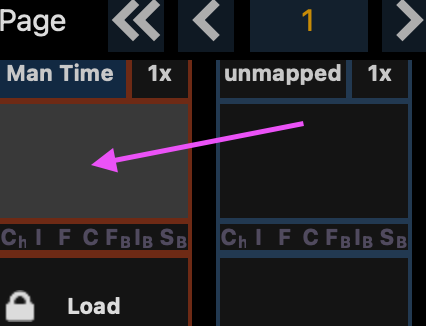
A (possibly) familiar option box appears.
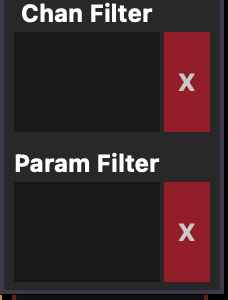
Channel Filter, when you click on it, will allow you to enter any channels you want your fader to control. So selecting Group 1 here means the fader only affects the lights in group 1.
Param Filter allows you to select which parameters you wish the timer to control. Click here and select Pan, Tilt and All color parameters.
If you test working with moving lights now, it’s pretty smooth. Commands you key in fade gracefully but changes on encoders don’t have a weird delay. I find this makes the live editing experience much smoother. Just remember to bring down the fader at the end of the call!
Hope this is as useful to y’all as it is to me. What are your favorite fader config tools? Hit me in the comments.
2 comments