Whether you are busking, doing film, or programming a live performance with multiple cue lists- you need to know what Release is. Obviously, there is the Release of an entire cue list, but that’s not what I’m talking about. I’m talking about recording Release as a value in a cue, allowing you to release a set of fixtures back to the control of another list or submaster. This is one of the main tools that can make a programmer have a good experience with multiple cue lists on Eos, so let’s get into it.
Start in the Eos Family Learning Series Level 4 Complete show file found on the ETC website. As you may remember, there is a second cue list that was created as part of training and it is a three cue/position list that points the FOH movers to the Guitarist, then to the Singer before finishing on the Drummer. For the purposes of this exercise, let’s say that when we are done with Cue 3, we want the cue list to release control of the cyc back to the main cue list. We could either write a called cue, or an auto follow. Though I typically use a follow, in this example I think a called cue (one where you have to press Go to trigger it) makes the most sense.
The first thing to know is Release as a keyword only comes up in Blind. So type [Blind] [Cue] [2] [/] [3] [Enter]. Notice channels 101 thru 105 are pointed at the Drummer.
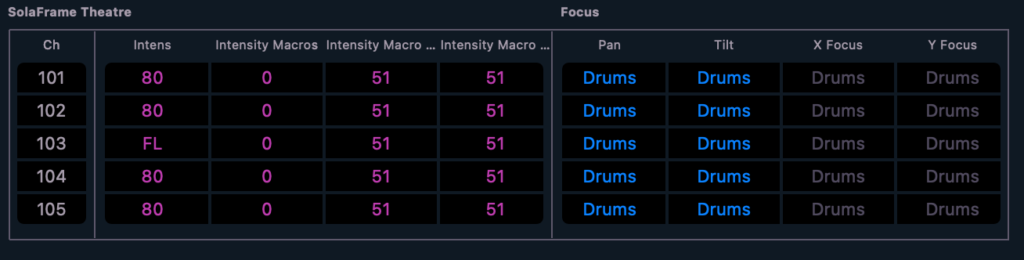
Please also notice that Cue 3 is linked back to the first cue.

Let’s remove that by typing [Cue] [2] [/] [3] {Link/Loop} [Enter]. Now that it’s gone, we want to create Cue 4 by typing [Cue] [2] [/] [4] [Time] [2] [Enter] [Enter]. This obviously creates an empty cue in a time of 2. Select channels 101-105 but don’t press enter. Notice the Softkeys are offering you something new on Softkey 1 on the second layer- Release. Hit {More SK} to get to the second layer of soft keys, then press Softkey 1 for {Release} and press [Enter]. Notice all the channels have greyed out and there is a grey R in the upper right hand of every parameter.
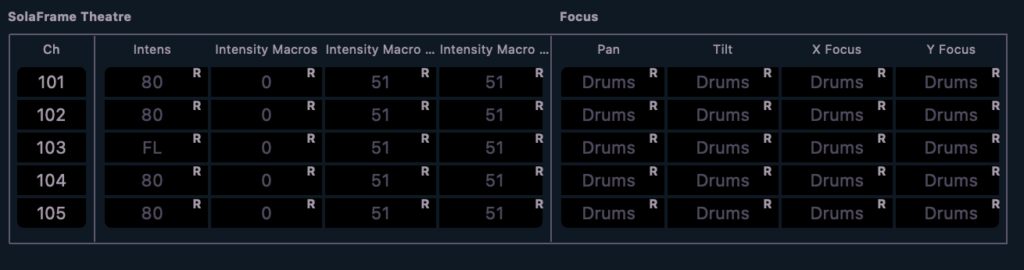
This will release all control of these fixtures to any other cue stack or submaster that you want to control them. Play through the cues (preferably hooked up to the Vis file also found on the ETC website) and see what happens. Make sure you are in a cue in the main list (cue list 1) to see how this would work in show conditions. You may need to assert your cue or submaster as part of Cue 4 to get the result you want.
As you get more sophisticated in your programming, keep in mind you can release just certain parameters instead of the whole fixture. This opens up even more possibilities.
Hopefully this is as useful to you as it is to me. I regularly meet programmers and designers who avoid using multiple cue lists on Eos, and I think this function combined with Phantom (check out my tutorial on that) and Record Exclude makes using multiple cue lists on Eos comfortable and rewarding. What are your multiple cue list experiences? Hit me in the comments.