For those who don’t know, Trace is a function that tracks changes back to their original source. Example: You are in the middle of a dance piece that you have lit as red and the choreographer runs up to you to tell you they were hoping for pink instead. If you change the fixtures from red to pink and then key in [Update] [Trace], the color change will track backwards to where the red started. It’s a great function and I use it all the time.
But [Trace] has a limit, due to the nature of tracking. If you add a fixture in the middle of a sequence, [Trace] on its own can’t track new information backward. And that’s where [Trace] [Trace] comes in handy, because it can do exactly that. Let’s do an example of both.
Ion classic users- Trace is found in your S keys.
Open up the Eos Family Learning Series Level 4 Complete file, which you can download from www.etcconnect.com. If we look in Blind at cues 21 thru 25 in Spreadsheet (just keep hitting Format to get spreadsheet view), we see the following:
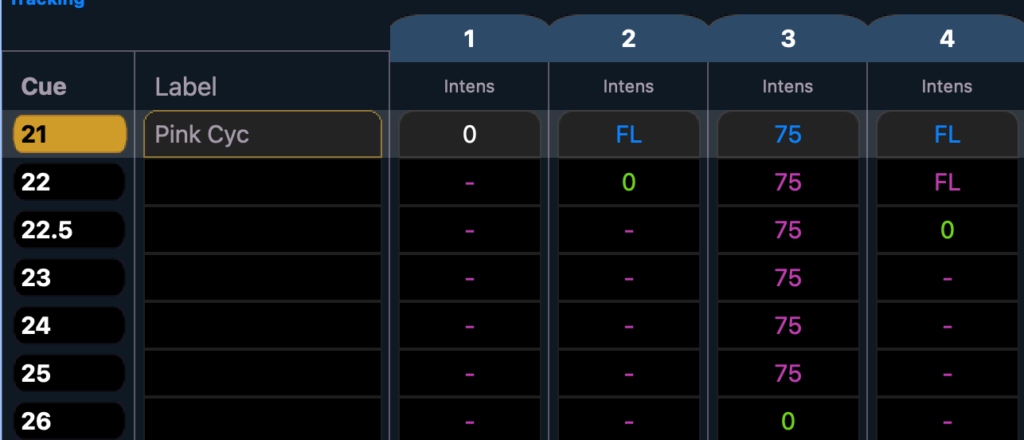
I select Cue 25 to get in the middle of the sequence by typing [Cue] 25 [Enter]. If I decide I want channel 3 to be 50% for this whole section, I can type 3 [at] 50 [Trace] [Enter], and we see “normal” Trace. It goes back to cue 21, which is blocked, and updates the original value to 50, tracking it forward from there.
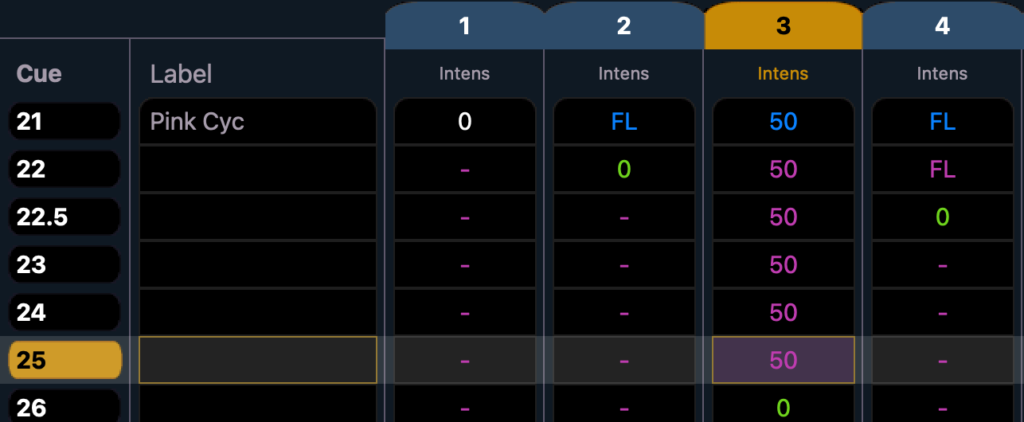
But if I try to do the same thing with channel 1 by typing 1 [at] 50 [Trace] [Enter], look what happens.
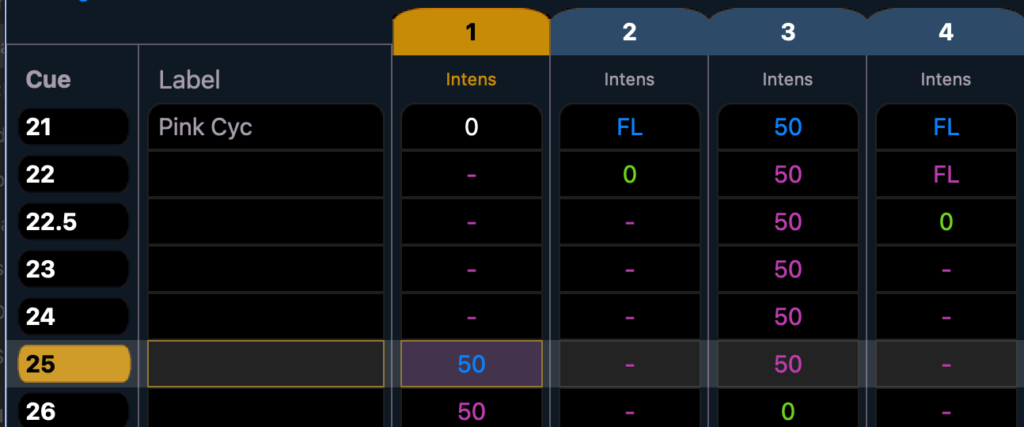
There is no value for 1 before Cue 25, so there is no original reference to update the new value to. If you press [Undo] [Enter] to remove this change and redo it by typing 1 [at] 50 [Trace] [Trace] [Enter], you’ll see a very different result.
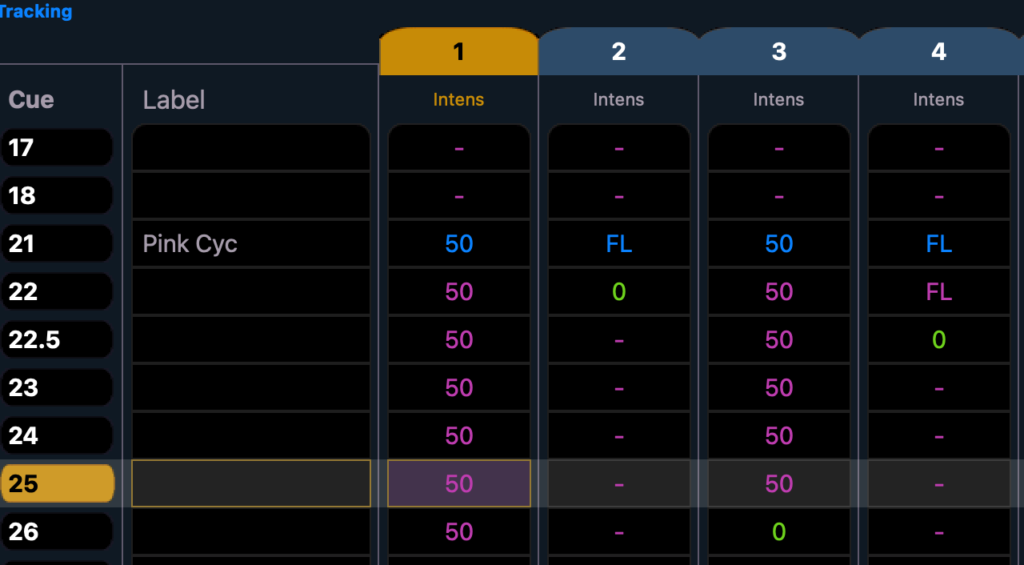
It inserted the new value into the blocked cue and then tracked it forward.
Handy and powerful, I admit I was unaware of Trace Trace longer than I should have been. I hope it helps your programming as much as it does mine! What are some commands or functions you wish you had known about sooner? Hit me in the comments.