Sometimes a programming concept is easy to understand, but harder to imagine what it would be good for. I think Intensity Palettes can fall into that category for some people, so I’m going to provide you some examples of when and how they might be useful.
Balanced Camera Look
I am not a TV or Film person, but I have done many events where it was as important that the pictures look right as it was for the live experience to look good. Dance recitals are a good example. Dance studios need their parents and grandparents to be happy with the pictures they take. Intensity Palettes are ideal for these kinds of lighting conditions. Once you have had the tricky conversations working out the right balance of side and front light for the cameras, just record an Intensity Palette and don’t think about it again. Maybe you record a warm look and a cool look to be fancy. Then just recall the correct intensity palette, do something fun on the cyc, switch up the backlighting color and call it done. What’s great about this approach is if you find you need to tweak your balance for cameras, you can update the reference and it will track through the whole show.
Light-Look-In-A-Bucket
There are times when you are lighting by the seat of your pants, unaware of what is about to hit the deck. It’s good to have a dozen or so looks already in the board that you can grab and build from. Since the intention is to immediately customize, I would suggest making these Intensity Palettes Absolute. What is that? It’s a way to have a palette that enters your programmer as raw data without a reference “container”. Let’s go to the Eos Learning Series Level 4 Complete file and I’ll show you.
When you look at the Intensity Palettes view, you will see that Intensity Palette 1 has Absolute in the Absolute column.
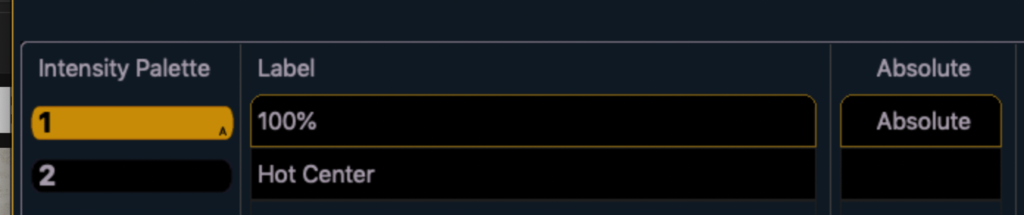
Since we want to compare and contrast, let’s remove that by touching where it says Absolute. Notice that it disappears the moment you touch it. Now let’s go to Live and apply IP 1.
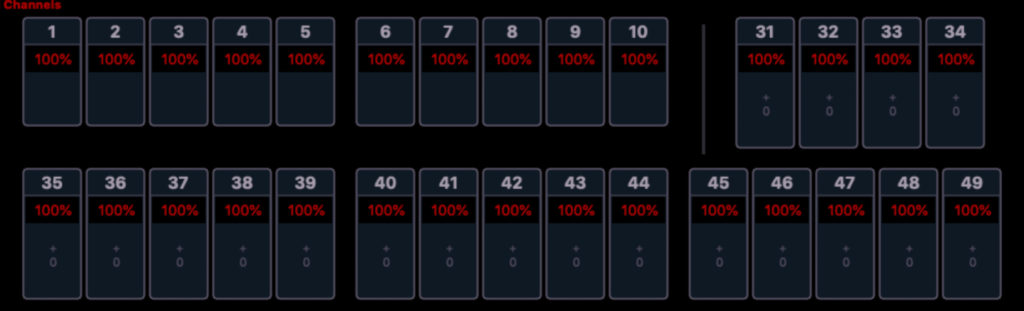
Notice the nice neat 100% label that tells you this is a palette, instead of the typical Full. Let’s [Clear] [Sneak] [Enter], go back to the Intensity Palettes view and change Intensity Palette 1 back to Absolute by touching the blank area in the Absolute column. Now let’s go back to live and do this again. When we trigger Intensity Palette 1, notice the label isn’t there.
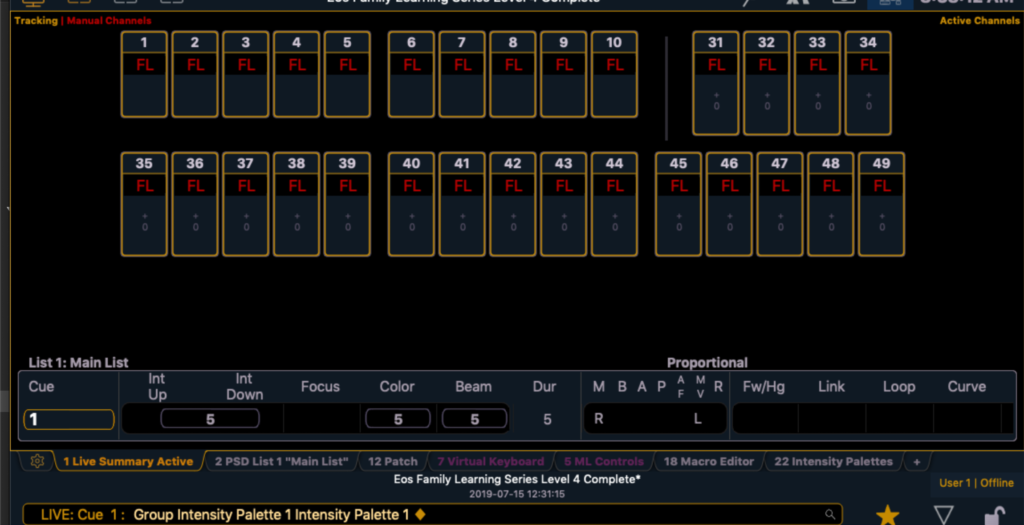
That’s because this is raw data recalled from the palette, but not still “in” one. You are free to customize this to your needs without worrying about changing a recorded reference elsewhere. If a typical palette is a programming “end point”, an Absolute palette is intended to be a starting point.
Conductors
I most often use Intensity Palettes at this point on Conductors. I’ll explain. The conductor has two lighting states- Conducting and Bows. Since Conductors are people who have strong opinions on their lighting state, I always ask the conductor to set the level they enjoy conducting in. I record this as Intensity Palette 1, Label Conducting and track it throughout the show. INEVITABLY, the Conductor will turn to me some time during tech and accuse me of making the light too bright or too dim. I will adjust the level to whatever it is they want right now and update the reference. The reference tracks the change throughout the show.
Wrap up
Intensity Palettes are terribly useful things when you know how to utilize them. I hope the above examples give you a start that allow you to find more uses. Effects are an obvious example. What are some ideas you have? If you have question or thoughts- comment below.