I’m a big fan of Lightwright, probably since a great deal of my early career included being a Production Electrician. The functions of load and patch error checking alone make it worth the purchase on a large show. The latest versions of Lightwright have addressed the needs of Programmers and Designers in really compelling ways through the use of OSC. OSC (Open Sound Control) is a protocol for communication between computers. In this case, ETC opened up all functions of EOS to OSC control, and Lightwright developed functions to import all your show data and then name cues, create scenes, push all the short labels from Lightwright into the patch of EOS, create and manage groups, as well as the better-known ability to turn on lights for focus or patch check. (Check out my earlier blog post that covers exporting data from Lightwright and importing it into EOS.) Today, we will get the two applications linked and then build some groups that would be very annoying to build without OSC.
Boot up your console, or open EOS Nomad and go into the shell by clicking Settings.
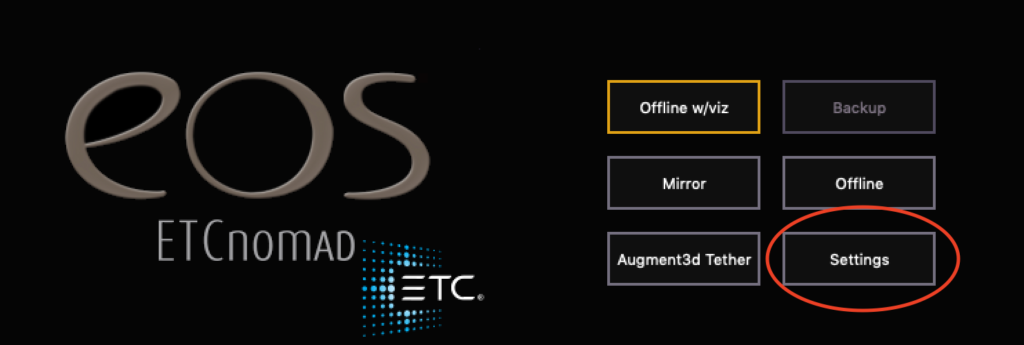
In the network tab, scroll down to Interface Protocols and make sure that UDP Strings & OSC is turned on. Immediately below that, notice that there is a pulldown menu for OSC to choose between two versions of the protocol. Breaking with tradition- you want to choose the older protocol version 1.0 NOT 1.1. This little “1.0 vs 1.1” thing is worth remembering for ANYTHING else with OSC integrating with EOS. It will save you hours of misery in the future.
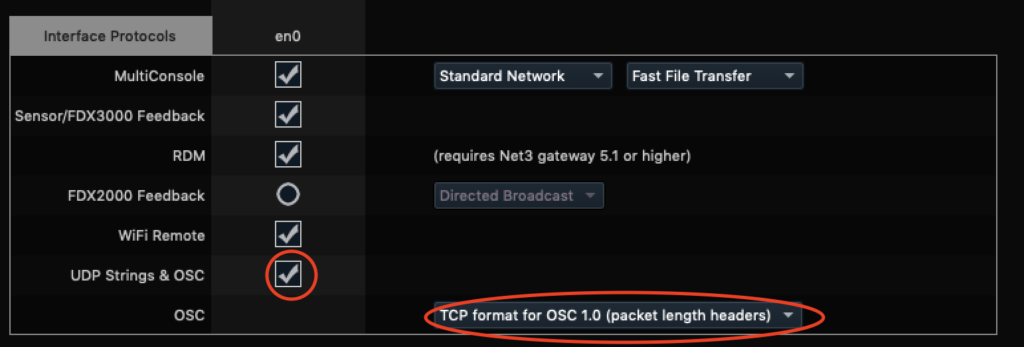
Click Accept and exit the Shell. Either sign in as Primary or Offline. Start up Lightwright if it’s not already and make sure both are in the same show file. In EOS, go to Setup>System Settings>Show Control. Click on your OSC tab. Turn OSC RX and TX on. I have the ports numbered (8000 and 9000) for use with TouchOSC, but they are not relevant to Lighwright.
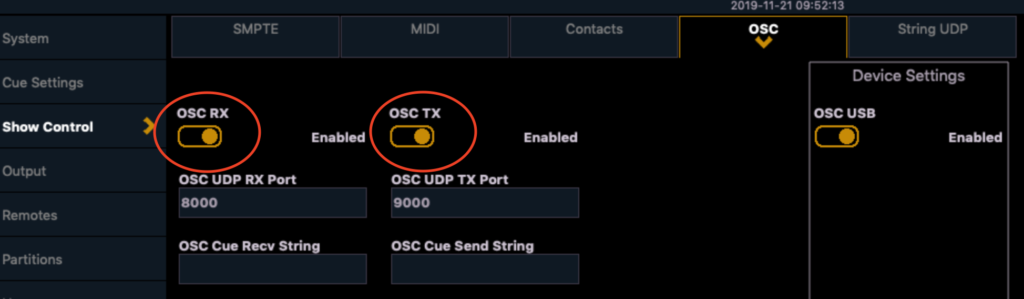
In Lightwright, go to Setup>Dimming&Control and under Console type, select the only choice: ETC EOS Family. Exit the window.
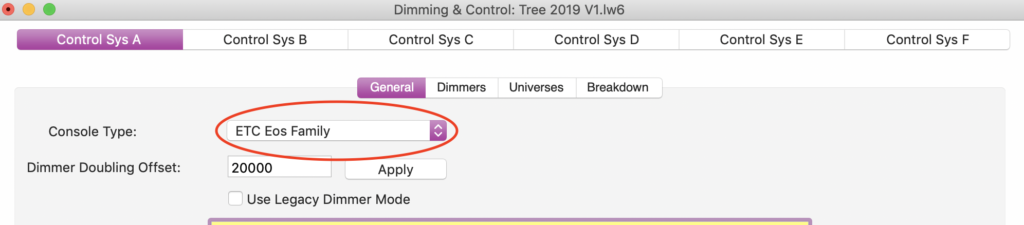
Now click the Light bulb shaped icon in the upper right hand corner.

In the dialogue box that opens, input the IP Address of your console (found by pressing About in EOS and reading the info on the left under IP). If you are on a PC, and are using both Lightwright and EOS on the same computer, you will need to enter 127.0.0.1 instead of the console IP. Click the box at top for Use Console Link and I would suggest clicking the box for Get All Cues Now if you have any in the board. Click OK at the bottom. Depending on the show file size, it may take a full minute or two for the first sync to be complete.
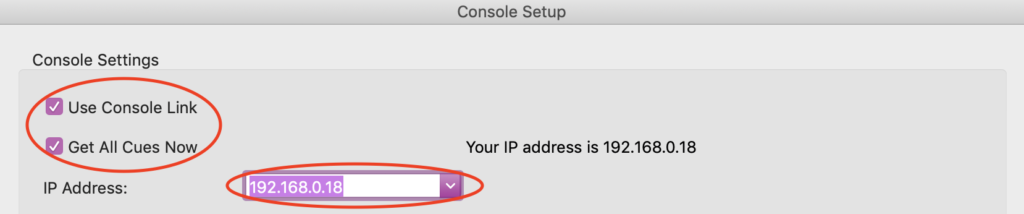
Now that everything is speaking (assuming Windows Firewall isn’t being “helpful” and preventing it), let’s make some groups. There are five groups I always have in my shows, and they are a treat to do in Lightwright. I like group 900 to be all front of house fixtures for when the main comes in, and then groups 901-904 to be all lighting in wings 1-4. Let’s do this now.
In Lightwright, select all of your FOH fixtures by clicking on the first item, holding shift and clicking on the last item. This is a big show for me, so it will run well out of what my screen shot will display.
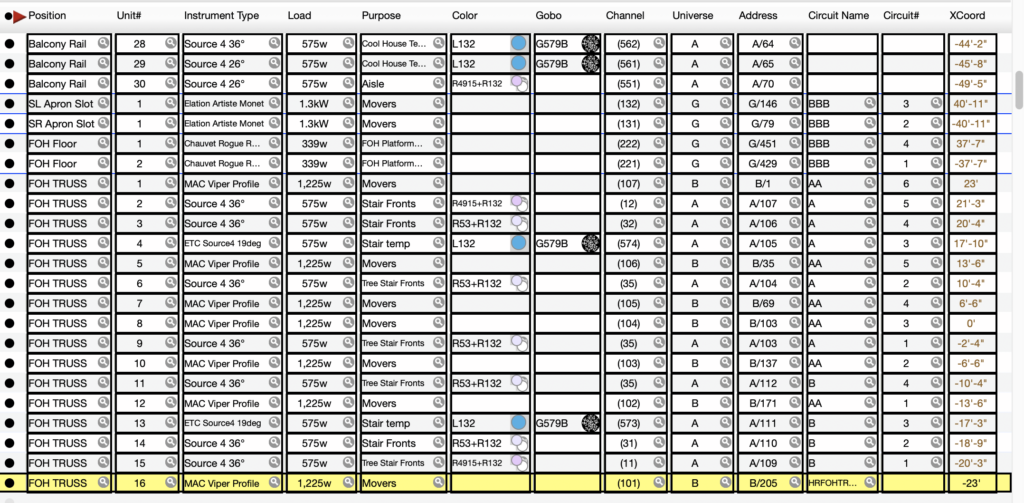
Go to Utilities>Create Console Group from Selected Worksheet Rows. Keyboard shortcut for Mac users is Command, Shift G.
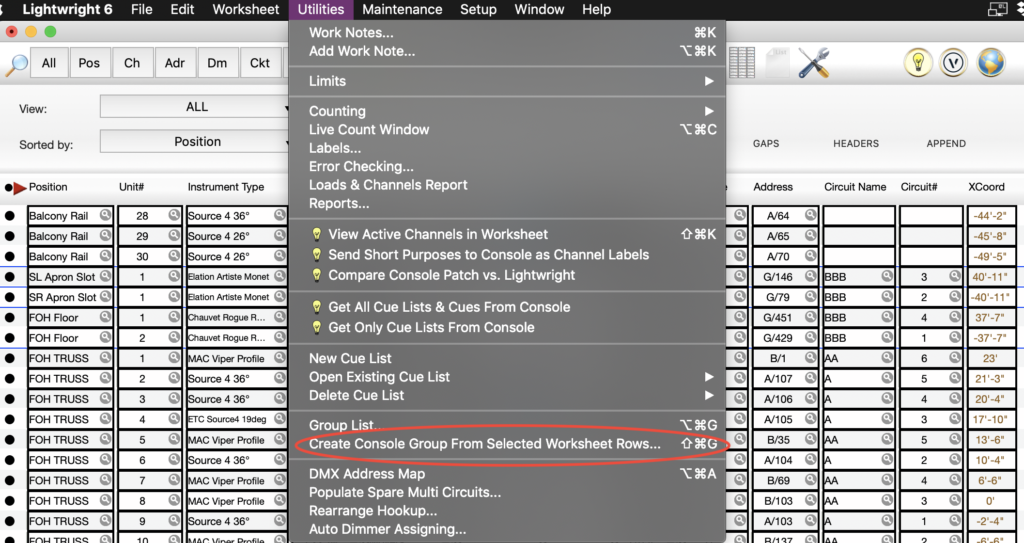
In the dialogue box, enter 900 for the group number and label it FOH (or whatever number and label you prefer). Press OK.
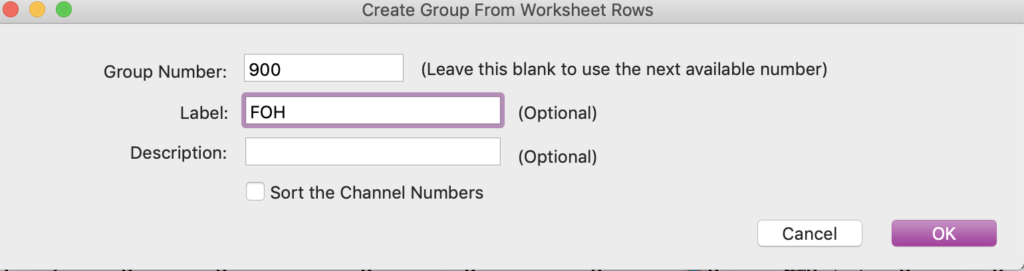
There is an obstacle (a bug?) to this “just working” between LW and EOS that prevents LW from making a new group, but it still can edit one. So let’s go to EOS and go to Group Blind (double tap the Group button) and create an empty set of groups. Make 900 thru 904 by typing [Group] 900 [Thru] [Thru] 904 Enter.
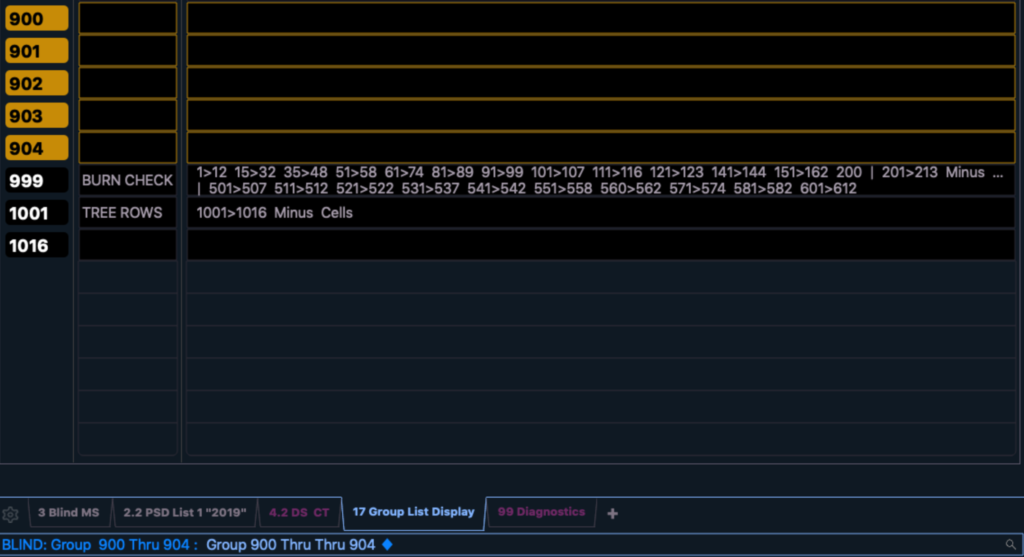
Back in Lightwright, open the Group List window again (Utilities>Group List) and notice that you have a new pull down menu item- Group List. Here you can sync by choosing Group List>Send Groups to Console. Voila.
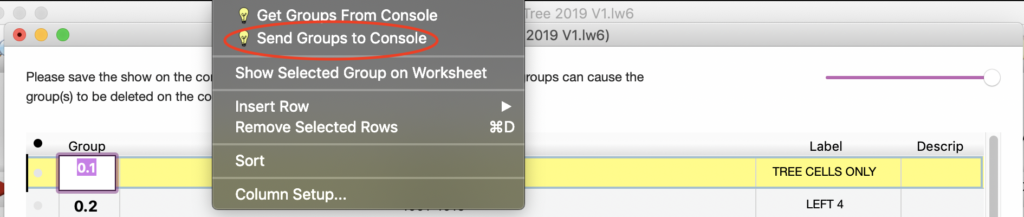
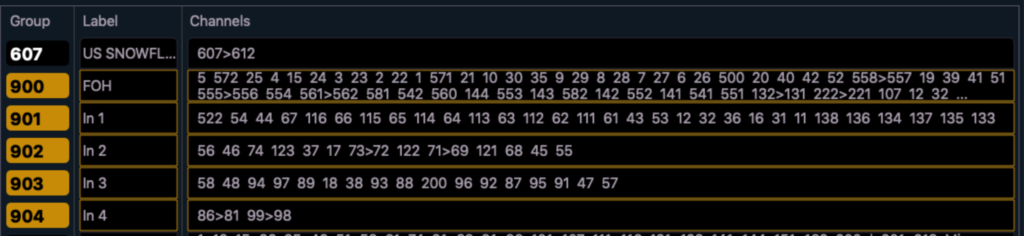
Obviously, with the current bug, making groups like these has a few more steps than ideal, but I think the trade for efficiency and accuracy with non-sequential lists of channels more than makes up for it. In the future, we will go over more EOS OSC LW functions. Do you have any favorites? Comment below how you use these tools to help your process.