I remember struggling with effects- the feeling that I would exert a great deal of effort to not really understand the results. It can be a very frustrating part of programming for many users. In this post, I’d like to talk about what kinds of effects there are, and how that influences which purposes each kind are naturally inclined to accomplish.
Even though this blog will mostly talk about EOS effects, one of the most helpful insights to effects came to me from the GrandMA 2. In GMA2, effects are categorized as either Relative or Absolute, and either Selective or Template. Every effect is always one of each pair: Relative Selective, Relative Template, Absolute Selective or Absolute Template. Let’s break down why this is useful.
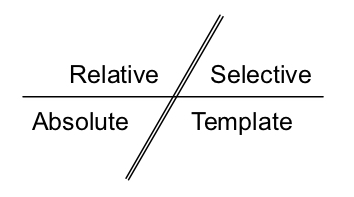
Relative or Absolute
If you want to make a circle movement effect, you will probably start with the lights pointed at the subject you want the effect to circle. This is a relative effect. The circle happens relative to where the lights were focused at the start. If you change the position in the background, the circle will happen around another location. This principle applies to any parameter, not just movement. If you want an effect that drops a light to half of its dimmer value, that is a relative effect.
Absolute is when you want to absolutely go from some value to another value. From Upstage Right to Downstage Left. From Red to Blue. From Out to Full. These effects will always do the exact same thing no matter what the fixtures were doing before you applied the effect.
Selective or Template
Selective effects can only apply to the channels they were created on. They are great at being precise, but you can only use them for one purpose. They also have the advantage for buskers (people who are lighting shows on the fly) since you don’t have to choose the fixtures and then apply the effect- it’s all one container.
Template effects can be applied to any fixtures with the parameters the effect controls. These effects are fantastic since they can travel with you from show to show, reducing your work load. Big fan.
Without any specific console, you can still choose what approach of the four options will give you the effect you are looking for. Is it an old-school chase? Probably an Absolute Selective effect is what you want. Are you looking to zoom fixtures larger and then back down to what they already were? That’s a Relative effect, which then could be either Selective or Template. When in doubt- I will make an effect always be Template just so I can reuse it throughout the show on anything I choose and then even use it in future shows.
With this in mind, let’s look at the effects engine within EOS. Press [Effect Effect] to take you to Effects Blind. Type [Effect] 1 [Enter] and notice that your command line isn’t terminated- it changes to say Effect 1 Create Type. Below, you are presented some options of what kind of effect you would like to build. Let’s go through them.
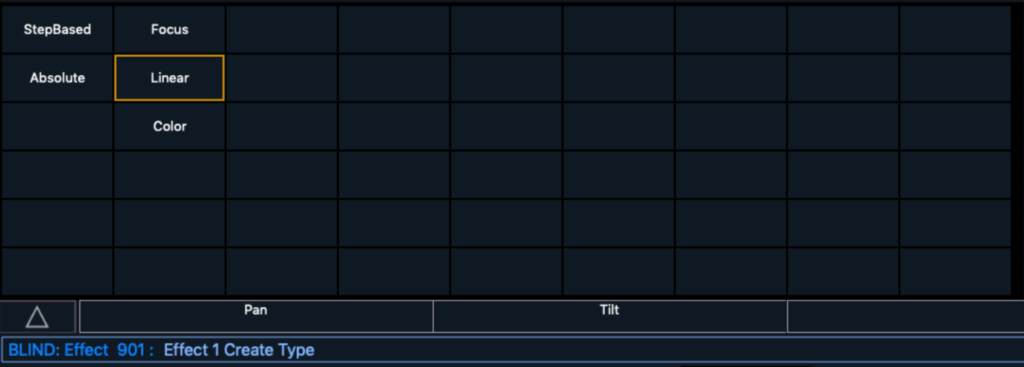
StepBased
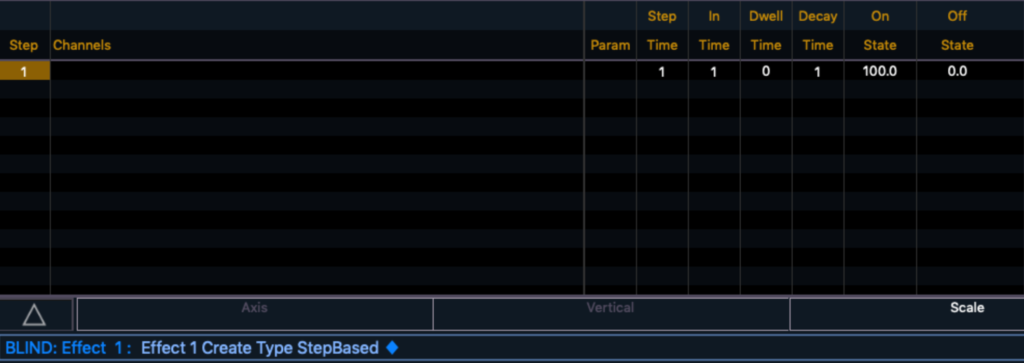
This is old school. This is a list-based engine where you assign actions to precise channels. Each item in the list is a Step where you select the channels (therefor, this is always Selective), and then you choose timing and assign values. You have quite a bit of freedom of what you tell your channels to do- you can do the obvious dimmer values, but you can also use palettes or even assign Absolute values to parameters as On States and Off States. They are good at being precise (which isn’t always useful in creative applications) but are often slower to create, and you need to create a new effect every time you choose different channels. Also not great at movement effects. The old way to create a bally (a figure eight movement of your movers) was to create four focus palettes that pick four corners of the space and you then you entered them into this list step-by-step. And it looked exactly like an early robot had been programmed to do something smooth and creative.
Absolute
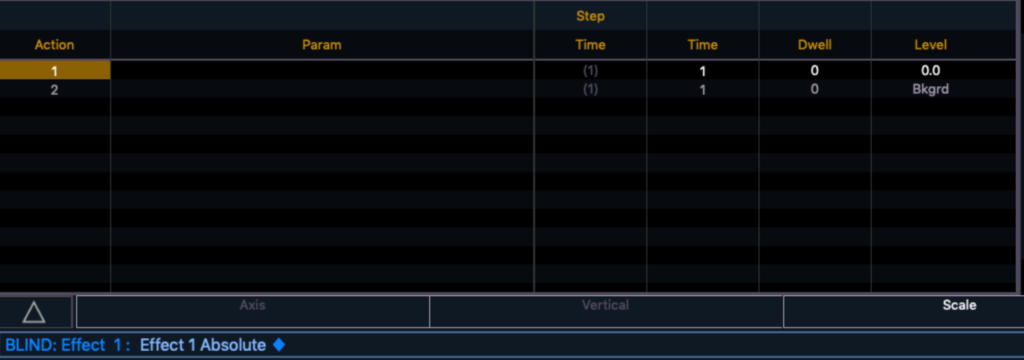
Sharing a name with the GMA 2 concept, but unique enough to deserve some explanation, this effect is my personal favorite in EOS. Notice the similarities to the StepBased effect, but the biggest difference- no column for channels. This means you can create a Template effect and assign it to any fixtures that have the parameters the effect contains. Fun fact- even though this effect is named Absolute, you can easily make it do Relative effects by typing [At] [+] 10 into the level cell and other such things. By default, the Absolute effect is ready to do a dimmer effect taking out a dimmer and restoring it to the background value (what you had it doing before you applied the effect- accomplished by typing [At] [Enter] in the cell), but you can do almost anything with this effect. And best of all- it can travel from show to show with you.
Focus
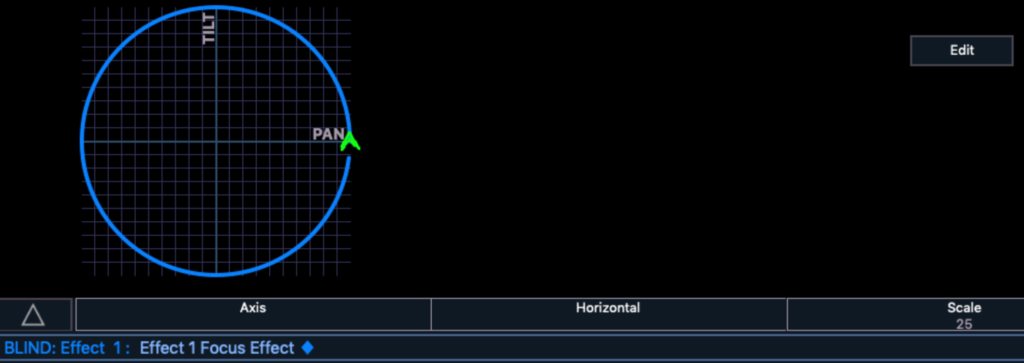
Here we have left behind list-based effects, and gone to wave-form effects. Obviously, when you start a new Focus effect, it is ready to do a circle. But you can get the effects engine to do any shape at all if you are willing to draw your own shapes. Since there are no columns to input channels, this effect is always Template. But since there is always that “Cross hair” center to all wave forms- it is also always Relative. The center of where Pan and Tilt cross in this image is always where the lights were pointing before you started the effect. If you wanted to create an Absolute position effect, you would choose the Absolute effect.
Color
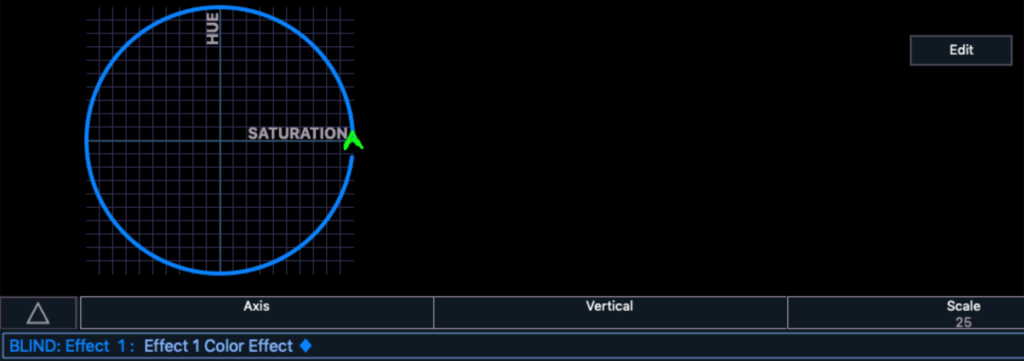
Not an often-used effect in my shows, color is also a wave or shape-based effect. Unfortunately, it is always an effect with Hue and Saturation as the two control parameters. Therefor- like Focus- it is always Relative Template effect. Helpful hint- if your Color effect isn’t working, you may need to turn on Virtual HSB in Setup for fixtures that do not natively have Hue and Saturation in their profiles. Again- you may choose or create a wide variety of shapes for the hue saturation effect to use.
Linear
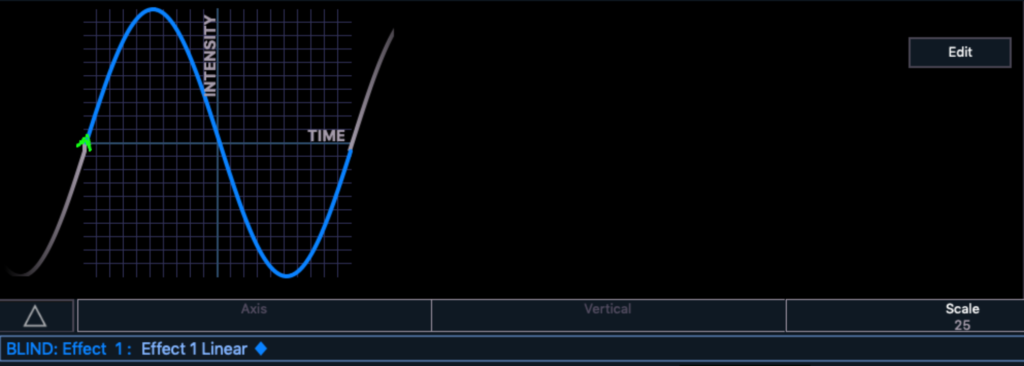
Linear effects are a wave-based grab bag for all parameters. Intended for all parameters not covered by Focus or Color effects (rather insistently- if you select Pan and Til, the Type changes it’s Type to Focus for instance), it is a Relative Template effect. Choose your parameters, your wave form and go to town. Examples include: an effect that speeds up rotation of a gobo and then restores it, an effect that rotates the shutter housing of your fixture, an effect that shifts your Edge parameter so through your fixtures in an out of focus.
Hopefully some things are clearer about the EOS effects when you look at them as either Relative or Absolute, and either Selective or Template. I will continue to add to this series, since there is a lot to cover in effects. What effects do you want to understand better? Comment below.